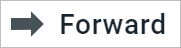Forward an email
Forward an email
1.Select the email in the list. The email will open in the Reading pane. Or open the email in a new tab. 2.On the message toolbar, click the 3.Fill in the To field. 4.If needed, add an accompanying text. The rules for entering and formatting text are the same as when creating a new email. 5.Click the Send button.
The forwarded email text is automatically formatted as a quote. To remove the formatting, place the cursor at the beginning of the quote and press the Backspace key. If the New message window is minimized, the forwarding operation is not available. When you try to forward an email, a notification will open that you need to finish working with the previous email. To continue working, click one of the buttons in the notification window: •Save: The message in the minimized window will be saved to the Drafts folder, a window for creating a new email will open. •Cancel: The mail forwarding operation will be interrupted, the notification window is closed. •Do not save: The minimized message creation window will be closed without saving the email to the Drafts. A window for creating a new email in will open.
|
Forward the email as an attachment
To forward an email as an attachment to a new email, do the following: 1.Select an email in the list, after which the email will open in the Reading pane. 2.Click 3.Select Forward as attachment from the drop-down list. The New message window will open, in which a file will already be attached to the email (the forwarded email in .eml format). 4.Fill in the fields of the email details. If needed, write the accompanying text. 5.Click the Send button.
|