Add a tag
Tag(s) can be added to each email to help navigate through the list and find the desired emails more easily.
To assign tags to an email, do one of the following:
Option 1:
1.Select an email in the list to open in the Reading pane. Or open the email in a new tab of the web browser.
2.Click in the Reading pane to open a drop-down list with tags.
in the Reading pane to open a drop-down list with tags.
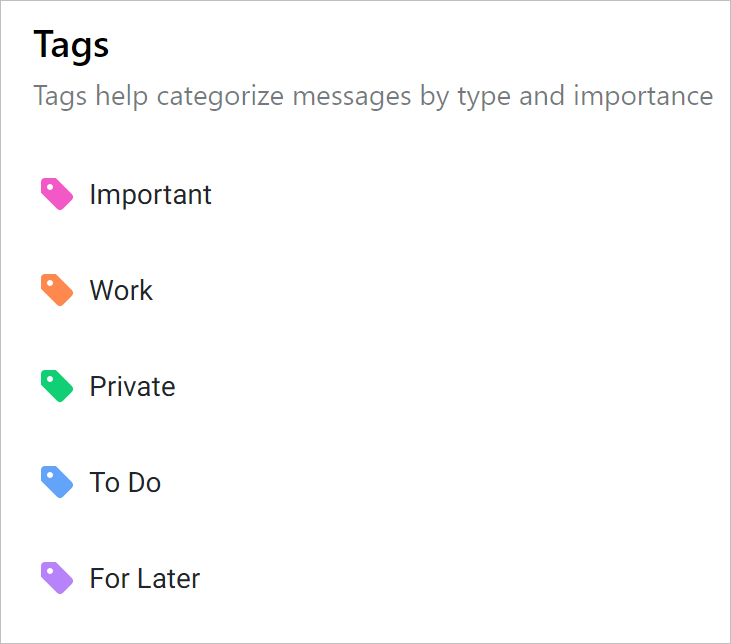
3.Select the desired tags (one or more) in the list. The selected tags will be marked as  . You can assign multiple tags to each email at once. In the list of emails, the marked email will be displayed with marks of the appropriate colors.
. You can assign multiple tags to each email at once. In the list of emails, the marked email will be displayed with marks of the appropriate colors.
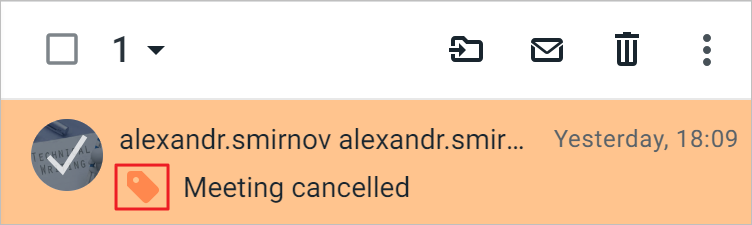
Option 2:
1.Select emails (one or more) from the list of emails.
2.Click More on the toolbar of the email list.
More on the toolbar of the email list.
3.In the menu that opens, select the Add tag command. A drop-down list with tags will open.
4.Select the desired tags (one or more) in the list. Tags will be assigned to all selected emails at once.
5.To close the menu, left-click anywhere on the page outside its borders.
The tags assigned to an email are displayed in the list of emails and in the Reading pane of the selected email. When you move an email between folders, the tags are saved.
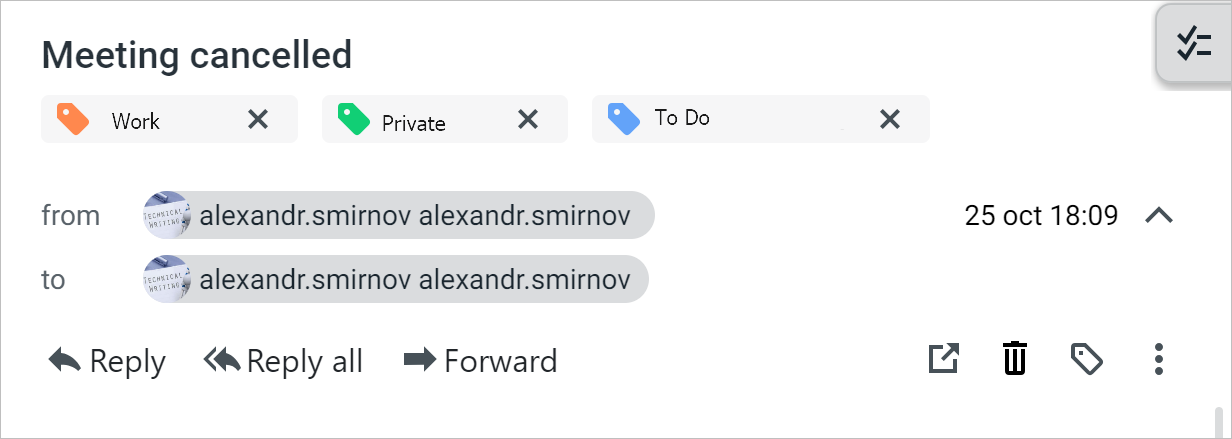
You can use the extended search to find an email or a group of emails that have tags. To do this, simply select the desired tag from the drop-down list of the Tags field and click the Search button.