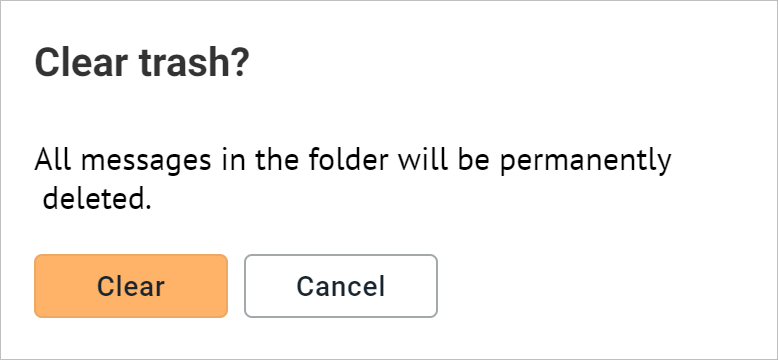Delete an email
Delete an email (with the possibility to restore it)
To delete an email (send it to the Trash folder), do one of the following: •Select one or more emails in the workspace that you want to delete. Click the •Select an email from the list of emails in the workspace. Click the The deleted email will be moved to the Trash folder. An email deleted in this way can be restored by moving it to another folder. |
Recover a deleted email
To restore an email from the Trash, follow these steps: 1.Go to the Trash folder. 2.Select one or more emails that you want to restore. 3.Click The selected emails will be moved from the Trash folder to the selected folder. |
Delete emails from the Trash
Caution: Emails that have been deleted from the Trash cannot be restored!
Emails are deleted from the Trash folder in the same way as from any other folder: 1.Go to the Trash folder. 2.Select one or more emails to delete. 3.Click the |
Empty the Trash
Empty the Trash folder means deleting all emails in it at once. If there is at least one email in the Trash folder, the Clear button is displayed to the right of the folder name. To clean the Trash, do the following: 1.Click the Clear button to the right of the Trash folder name. 2.To confirm the action, click the Clear button in the Clear trash? window that opens:
As a result, all emails from the Trash folder will be permanently deleted, and the Clear button to the right of the folder name will disappear. |