Mark messages
Mark as read or unread
Initially received message has status Unread, and marked with symbol
To mark one or more messages as read or unread, select them from the list and do one of the following: •In the Menu Bar, select Message > Mark > As Read / As Unread. •Right-click the selected messages and execute the context menu command Mark > As Read / As Unread. •If one message is selected in the list, in the viewing area of the message, click •In the English keyboard layout, press M.
|
Mark read messages by date
It is possible to mark as read the messages received for a given period of time. To do this, from the list of messages, open the context menu and select Mark > Mark as Read by Date. A dialog box will appear allowing you to enter the period of messages for which you want to mark messages as read.
|
Mark as junk
To mark a message as junk, select it in the list and do one of the following: •In the Menu Bar, select Message > Mark > As Junk. •Right-click the message line and execute the context menu command Mark > As Junk. •In the message view area, on the action bar, click •Press J on the keyboard. The message will be moved to the Junk folder. To return a message from the Junk folder to the original folder, do one of the following: •In the Menu Bar, select Message > Mark > As Not Junk. •Right-click the message line and execute the context menu command Mark > As Not Junk. •In the message view area, on the action bar, click •Click Shift+J/⇧Shift+J. |

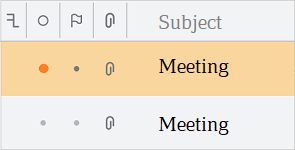

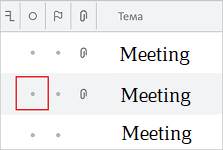
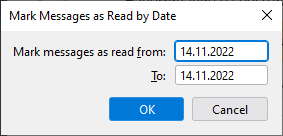

 .
.