Find messages in a folder
To search for a message, select the Menu Bar item Edit > Find > Search Messages. Or press Ctrl+Shift+F/⇧Shift+ Cmd+F. A message search dialog box will appear on the screen.
Cmd+F. A message search dialog box will appear on the screen.
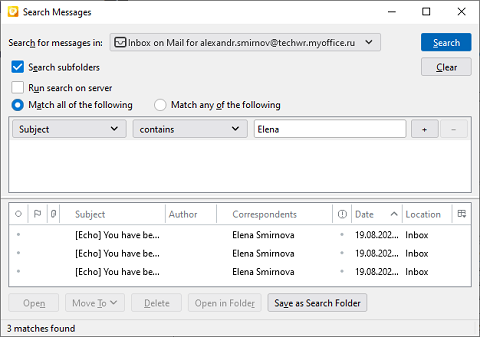
To search for an address, follow these steps:
1.Select a search location (a specific folder).
2.Configure the search in sub-folders using the Search subfolders check box.
3.Select the type of search (on the server/locally) using the Run search on server check box.
4.Create a search query as follows: select the search field, condition and template. If needed, you can create several conditions.
5.Click Search to start the search for the specified conditions.
6.If there are matches, they will be displayed in the results pane.
7.Click Clear to clear the search terms.
Select the line with the message in the found results pane.
1.Click Open. The message editing pane will open on the screen.
2.Click Move To. Select the folder to move the message to.
3.Click Delete to delete the message.
4.Click Open in the folder in order for the message to be displayed in the folder in which it is located.
5.Click Save as Search Folder to create a virtual folder and save a message to it.