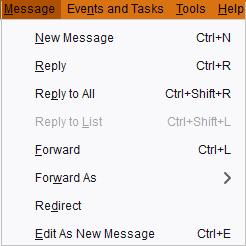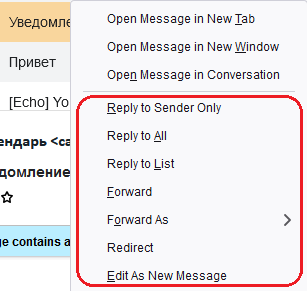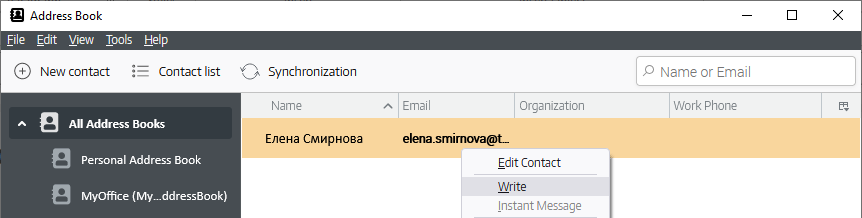Create a message
From the main application menu
In the main menu of the applications, select Message. In the opened menu pane, select one of the following menu items: New Message, Reply, Reply to All, Reply to List, Forward, Forward As, Redirect, Edit As New Message.
|
From the Toolbar
To create a message from the Toolbar, do one of the following: •On the toolbar of the Folder pane, click the •Select the message, then on the Toolbar click the |
From the the list of emails
In the list of messages, select one of the messages and right-click to open the context menu. The same can be done by opening the context menu in the body of the email. In the opened pane, select one of the following menu items: Reply to Sender Only, Reply to All, Reply to List, Forward, Forward As, Redirect, Edit As New Message.
|
From the address book
In the address book, select the contact, right-click, and select Write from the context menu.
|
From the mail pane
On the message pane, select one of the following email addresses, open the context menu and select Compose Message To. In this case, the From field of the new email pane will contain the selected address.
|
From an event or task
To create a message from an event or task, do one of the following: •Open the Calendar pane, select an event or task, then open the context menu, and select Convert to > Message. •Open the Events pane, select an event or task, open the context menu, and select Convert to > Message. •Open the Calendar events search pane, select an event or task, open the context menu, select Convert to > Message. •Open the Event edit dialog box, select Event > New > Message in the command menu. The content of the new message will be copied from the event or task description. |
One of the actions described above will open a dialog box for editing the new message. Depending on the context from which it was invoked, some fields in the dialog box may be filled in.