Print messages
To preview the message before printing, configure the print settings, and then print the message, do one of the following:
•Select the message and, in the Menu Bar, select File > Print.
•Select the message, on the Toolbar, click the menu call button  MyOffice Mail menu, and in the menu that appears, select Print.
MyOffice Mail menu, and in the menu that appears, select Print.
•Select the message, click Ctrl+P/⌘Cmd+P.
•In the message preview window, click  More action, in the context menu that appears, select Print.
More action, in the context menu that appears, select Print.
•In the message preview window, run the context menu command Print.
•Right-click to select the message and execute the context menu command Print.
The message preview and print pane will open on the screen.
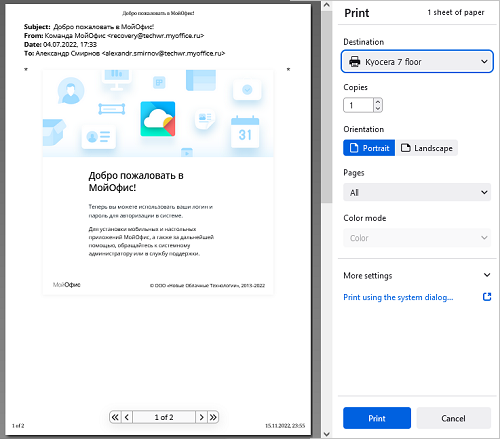
On the toolbar on the right side of the pane, configure the print settings. To print the message, click Print. To open the Print system dialog, select the link Print using the system dialog.