Filter settings
To edit message filters, on the Menu Bar, select Tools > Message Filters. The Message Filters management dialog box will appear on the screen.
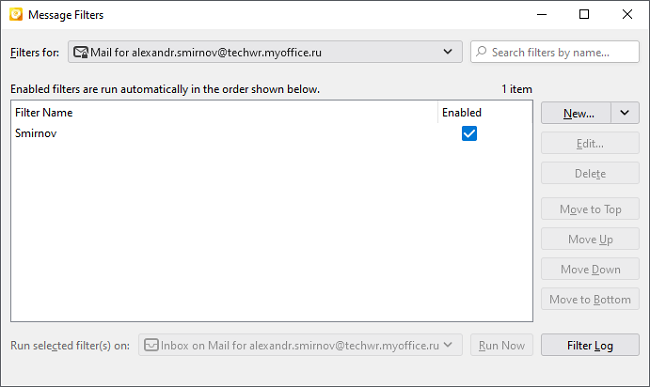
The list shows the filters created for the selected folder.
The following actions are available to work with filters:
•Use the Filters for switch to select a folder.
•Use the filter search field to search for a filter by name.
•Click New to create a new filter.
•If a filter is selected in the list, when New is pressed, the drop-down menu will display the Copy button. Click it to create a copy of the selected filter.
•Click Delete to remove the filter.
•To navigate through the list of filters, use the buttons Move to Top, Move Up, Move Down, Move to Bottom.
•To run the filter, select a folder from the drop-down menu. Run selected filter(s) on. Click Run Now.
•Click Filter Log to display the log in which the filter history is recorded.
To apply filters to a folder, select the Menu Bar items Tools > Run Filters on Folder. To apply filters to a specific message, select the message in the folder and then select the Menu Bar items Tools > Run Filters on Message.