Create message filter
To create a message filter, do one of the following:
•On the Menu Bar, select Message > Create Filter From Message.
•On the Menu Bar, select Tools > Message Filters.
•In the message viewing window, hover the pointer over the mailing address and open the context menu. Click Create Filter From.
A dialog box for creating filtering rules will appear on the screen.
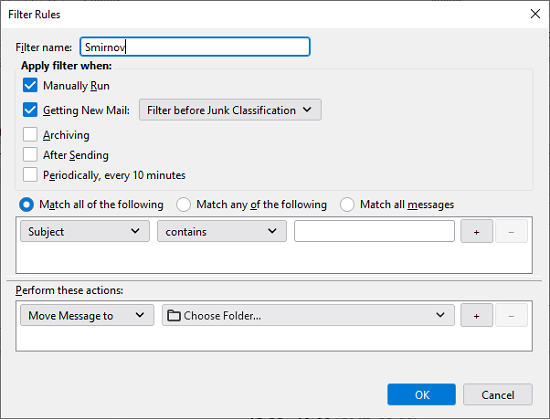
To create a filter, follow these steps:
1.Select the name of the filter.
2.Select the filter trigger event:
•When started manually
•When receiving a new mail
•When archiving
•After sending a mail
•Every 10 minutes
3.Create a filter trigger condition. To do this, select the filter field, condition, and template. If needed, you can create several conditions.
4.Create actions for emails that meet the conditions of this filter.
5.Click OK. The filter will be created, the screen will display a dialogue containing a list of all filters.