How can we help you?
Synchronization and storage
Product:
Application:
To configure the synchronization and storage of emails, open the account settings pane in one of the following ways:
•On the Menu Bar, select Tools > Account Settings.
•In the folder window, select the desired account, right-click the context menu, and select Settings.
In the Account Settings pane that opens, go to the account menu item Synchronization & Storage.
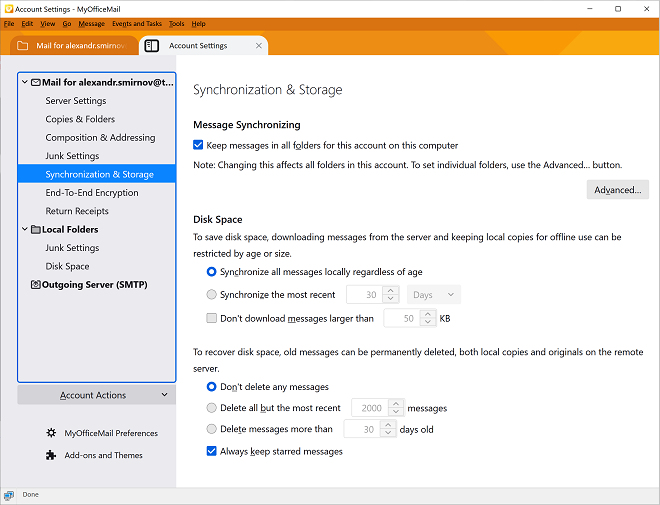
Message synchronization setup
Select Keep messages in all folders for this account on this computer, if you want all messages to be stored on your computer. Click Advanced and select local folders for storing messages. |
Configure disk space for storing messages
1.Select message synchronization settings to save disk space. 2.Select the settings for deleting outdated messages to optimize disk space. |
Was this helpful?
Yes
No