Add email account
To add a mail account, open the account settings pane in one of the following ways:
•On the Menu Bar, select File > New > Existing Mail Account.
•In the folders window, select the desired account, right-click the context menu, and then select Settings.
In the Account Settings pane that opens, click the Account Actions button. Then select Add Mail Account in the menu that appears. A new page Account Setup will open on the screen.
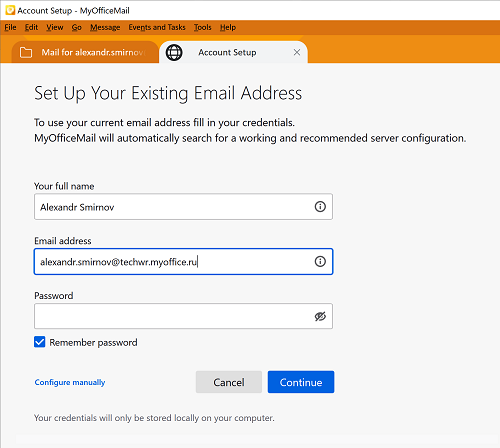
Click the Continue button, the search for the account will start. If there is an error, additional fields will open to specify the parameters of the incoming and outgoing mail servers.
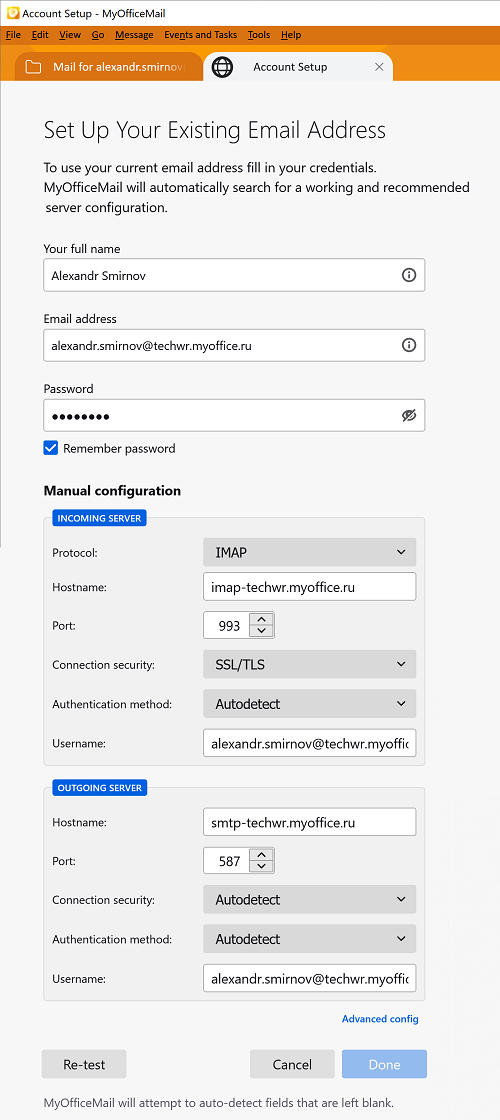
If the mail account creation fails, fill in the fields for the incoming and outgoing servers. Click Retest to verify the entered values. If the connection is successful, click Finish and the account will be added to the list of accounts.