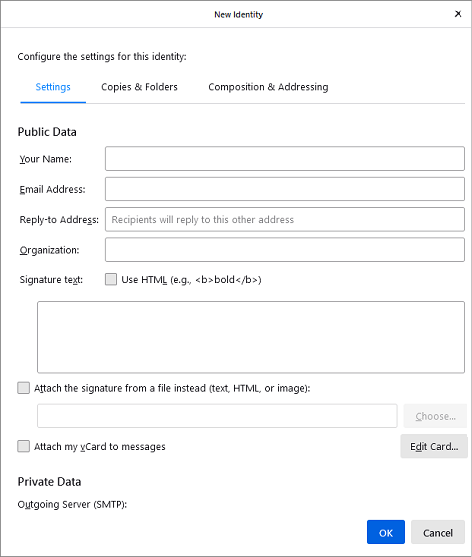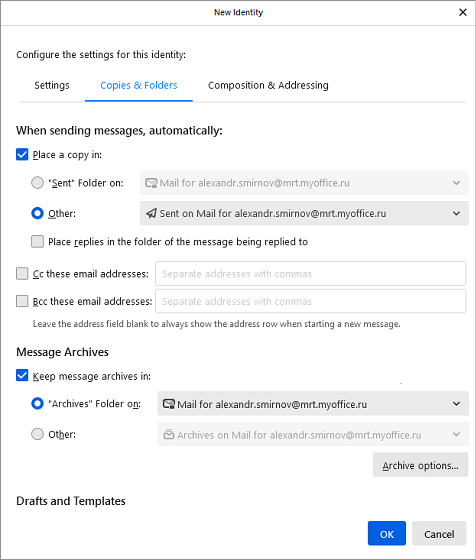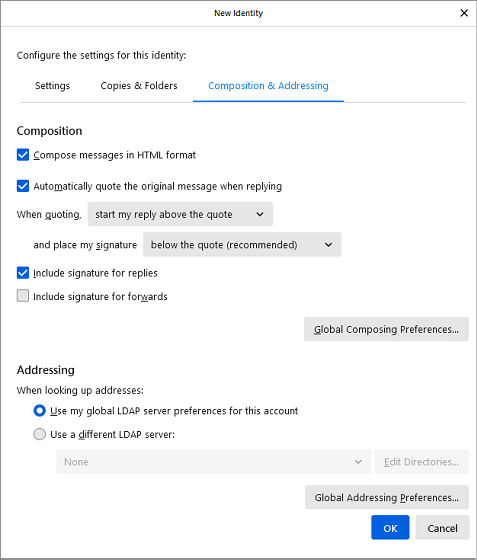Manage identities
To open the email address editing pane, follow these steps:
1.On the Menu Bar, select Tools > Account Settings.
2.In the folders window, select the desired account, in the right pane, click Manage Identities.
3.In the dialog that opens, click Add.
An email address editing dialog box consisting of three tabs will appear on the screen.
Settings
The Settings tab contains general email parameters.
On the Settings tab, you can edit the following email fields: 1.Your Name 2.Email Address 3.Reply-to Address 4.Organization 5.Signature text 6.Attach my Vcard to messages 7.Outgoing mail server (SMTP) 8.Identity Label |
Copies and Folders
The Copies & Folders tab allows you to set the parameters associated with the location of messages, archives, drafts, and templates.
In the Copies & Folders tab, you can set the following message-related parameters: 1.Place replies in the folder of the message being replied to 2.Cc these email addresses 3.Bcc these email addresses 4.Keep message archives in 5.Keep message templates in 6.Keep draft messages in |
Composition and addressing
The Composition & Addressing tab allows you to set the settings for composing and addressing emails.
On the Composition & Addressing tab, you can control the following parameters: 1.Compose messages in HTML format. 2.Automatically quote the original message when replying. 3.Include signature for replies. 4.Include signature for forwards. 5.Select LDAP server for address matching. Click the Global Addressing Preferences to go to the global message composition settings pane. Click the Global Addressing Preferences to go to addressing settings section panel for global settings for composing messages. |