Outgoing mail server
To configure outgoing mail server settings, open the account Settings pane in one of the following ways:
•On the Menu Bar, select Tools > Account Settings.
•In the folder window, select the desired account, right-click the context menu, and select Settings.
In the Account Settings pane that opens, go to the menu item Outgoing mail server (SMTP). A pane will appear on the screen containing a list of outgoing mail servers. The active server is selected and contains the signature By default.
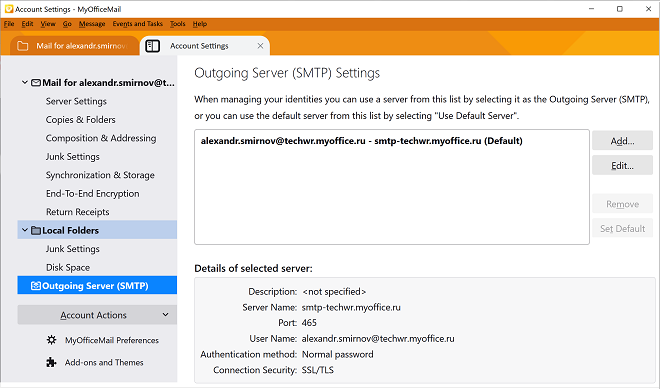
To add a new server, click Add to edit the properties of an existing server, select the desired entry in the list and click Change. The server properties editing pane will appear on the screen where you can fill in the following fields:
•Server description
•Server name
•Port number
•Connection protection type
•Authentication method
•User name
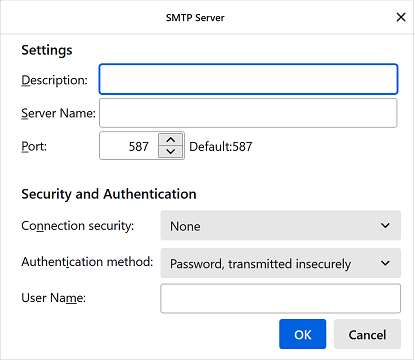
To remove a server from the list, click Delete, you can only delete an inactive server.