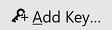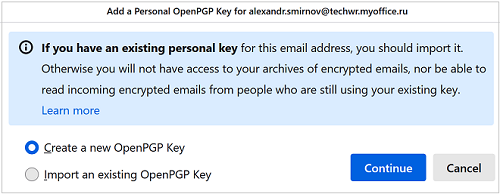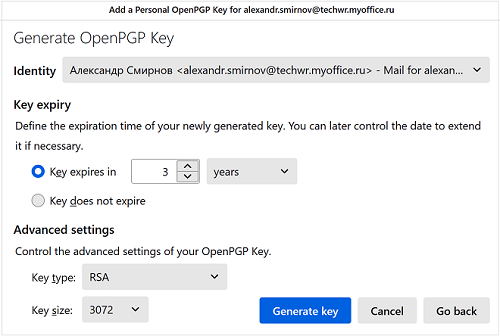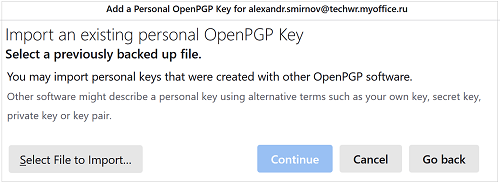End-to-end encryption
To configure end-to-end encryption of emails, open the account settings pane in one of the following ways:
•On the Menu Bar, select Tools > Account Settings.
•In the folders window, select the desired account. In the pane that opens on the right, click 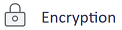 .
.
•In the folder window, select the desired account, right-click the context menu, and select Settings.
In the Account Settings pane that opens, go to the account menu item End-To-End Encryption.
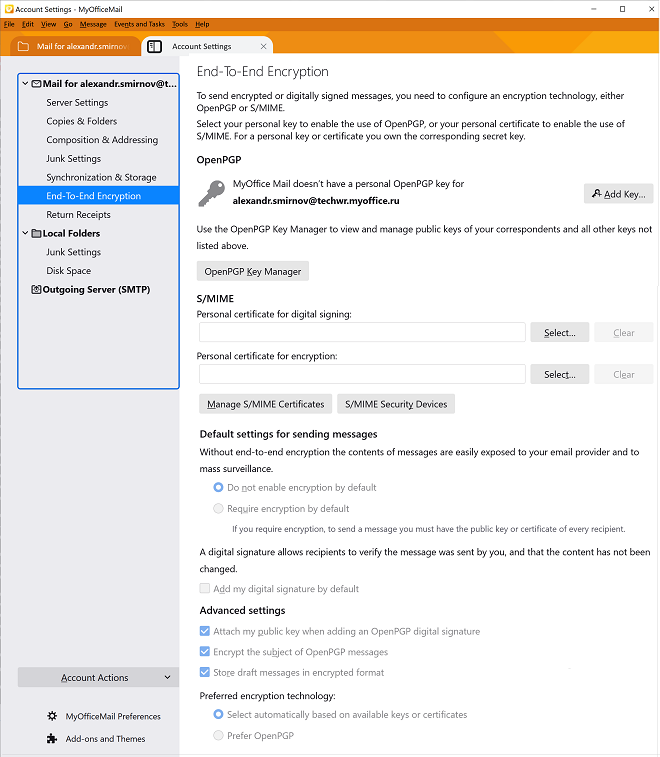
OpenPGP
Create a private OpenPGP key for your account or upload a ready-made one. To do this, click
Select Generate a new OpenPGP Key. The key creation dialog box will appear on the screen.
Select the key expiration date, type, and size. Click OK. If you decide to import a ready-made key, select Import an existing OpenPGP key. A dialog box will appear on the screen.
Click Select File to Import, select the saved key from the disk, click OK. |
S/MIME
Configure the certificates: 1.Select a personal certificate for digital signature. 2.Select a personal certificate for encryption. Click the Manage S/MIME Certificates button to open the certificate management dialog. Click the S/MIME Security Devices to open the device management dialog. |
Default settings for sending messages
Set the encryption settings for messages: 1.Do not encryption by default/Require encryption by default. 2.Add a digital signature to messages.
|
Additional parameters
Configure additional message encryption settings: 1.Option to add a public key when adding an OpenPGP digital signature. 2.Option to encrypt the subject of OpenPGP messages. 3.Option to store draft messages in encrypted format. 4.Select a preferred encryption technology. |