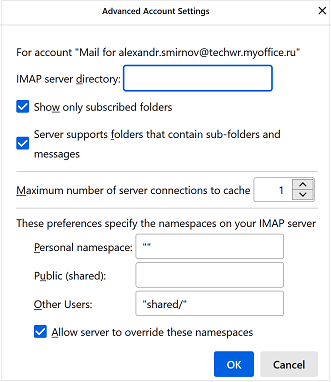Server settings
To configure the server settings, open the account settings pane in one of the following ways:
•On the Menu Bar, select Tools > Account Settings.
•In the folder window, select the desired account, right-click the context menu, and select Settings.
In the Account Settings pane that opens, go to the account menu item Server Settings.
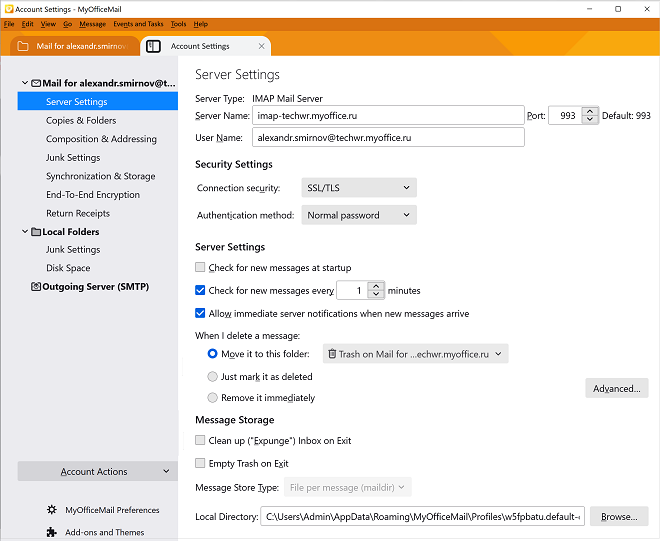
Server settings
In this section of the pane you can set parameters such as server name, port, user name. |
Security settings
In this section of the pane you can set the following protection settings: •Type of connection security (None, STARTTLS, SSL/TLS). •Authentication method (Regular password, Encrypted password, Kerberos / GSSAPI, NTLM, TLS certificate, OAuth2). |
Server settings
In this section of the pane you can set the following parameters: •Check your mail when you start the application. •Frequency for checking new messages (in minutes). •Display a notification when new messages are received. •Action when deleting a message (move to a folder, mark a message as deleted, delete immediately). |
Advanced account setting
To configure additional account settings, click the Advanced button. The advanced settings pane appears on the screen.
In this dialog box you can configure the following settings: •IMAP server directory •Show only subscribed folder •Support for folders containing subfolders and messages •Maximum number of server connections to cache •Personal namespace on your IMAP server •Common (shared) namespace •Namespace for other users •Setting that allows the server to override the namespace data |
Messages storage settings
In this section of the pane you can set the following messages storage settings: •Compress the Inbox when exiting •Compress the Trash folder when exiting •Message storage type •Local message directory |