Recommend an event attendee
Any invited attendee may recommend that the event organizer invite additional attendees and/or use additional resources (meeting rooms).
To suggest new attendees or resources, do the following:
1.Open the events window in the calendar workspace.
2.Click the Suggest Changes button.
3.In the Schedule tab that opens, click the 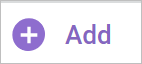 field at the top of the list of event attendees. The data entry field will become active.
field at the top of the list of event attendees. The data entry field will become active.
4.Enter the email addresses manually or select from the drop-down list with the mouse or press Enter. All added recipients are displayed at the top of the attendee list. To remove an attendee from the list of recommended attendees, click the  button in the line of their name.
button in the line of their name.
5.Click the Suggest changes button to send a notification to the organizer suggesting new attendees/resources.
As a result of the operation, the event organizer will receive an email notification of the offer of new attendees.
To accept or decline the proposed attendees/resources (meeting rooms), select the required option:
• Accept or
Accept or  Decline in the email of recommendation from the attendee sent to the organizer's email address.
Decline in the email of recommendation from the attendee sent to the organizer's email address.
• Accept or
Accept or  Decline in the event window (to do this, select an event in the calendar workspace and click Open Scheduler at the top of the event window).
Decline in the event window (to do this, select an event in the calendar workspace and click Open Scheduler at the top of the event window).
When recommending a resource (meeting room), the proposal also appears in the event card in the calendar and in the organizer Scheduler. The recommendation can be accepted/declined in the email, in the event window and in the Schedule.
When you click Accept, the recommended attendee or group of attendees will be added to the list of event attendees, and invitation emails will be sent automatically. All event attendees receive a notification email about the update in the event.