Accounting
The Accounting cell format is applied to numbers used in accounting documents. In the Accounting format, the entered number is automatically supplemented with the currency code or symbol which corresponds to the system settings of your computer.
When you enter numbers in the Accounting format:
•0 (zero) in cells is automatically replaced with a hyphen (-).
•Negative numbers in cells are put in parentheses.
In the Formula bar and in the editing mode, zeros and negative numbers are displayed the way they were entered.
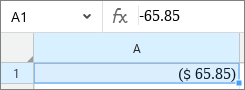
A negative number formatted as Accounting
For the number in the Accounting format, you can enter the currency code or symbol displayed next to the number and specify the number of decimal places displayed after the dot (.) delimiter.
Select a currency code or symbol
The default currency code or symbol can be changed. To do this, follow these steps: 1.Select the cell or range of cells in which you want to change the currency code or symbol. 2.Open the numeric format settings window, select the Accounting format and select the required code or symbol from the Symbol drop-down list. |
Change the number of decimal places
The number of characters displayed in numbers after the decimal point can be reduced or increased. By default, two characters are displayed after the decimal point. To do this, follow these steps: 1.Select the cell or range of cells that contain the required numbers. 2.Configure the display in one of the following ways: •On the Toolbar, in the Number Format section, click •Open the number format settings window, select the Accounting format and specify the required Decimal Places using the counter. When the number of characters decreases, the last visible digit is automatically rounded depending on the character to be hidden. Rounding is performed according to standard rules. |