Screen elements
The main interface page of MyOffice Contacts displays the following sections:
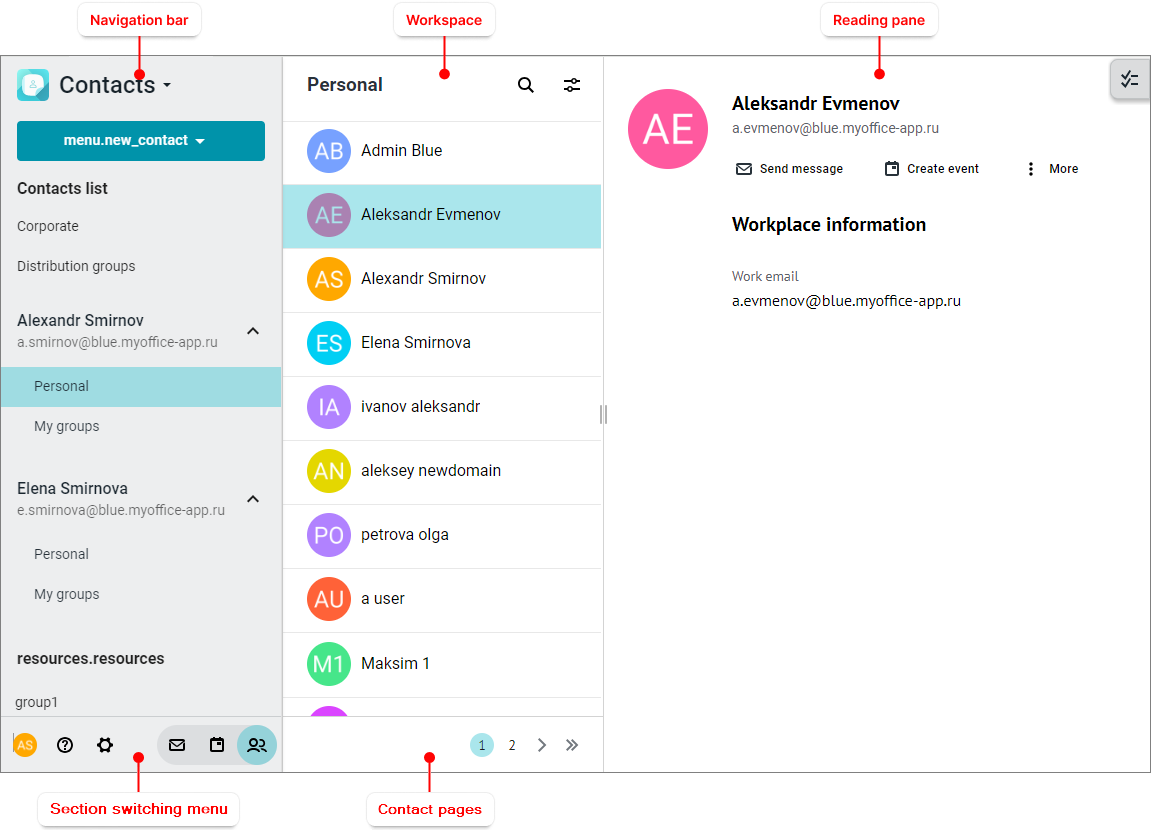
Navigation bar
The Navigation bar includes the following interface elements: 1.The 2.The 3.Shared contact lists: •Corporate: Contains contacts of colleagues. •Distribution groups: Contains contact groups created by the administrator. 4.Contact lists for each of the internal accounts: •Personal address book: Contains a personal address book. •My groups address book contains groups of contacts created by the user. 5.Resources available to the user: •Resources: Contains contacts of meeting rooms (to be filled in by the administrator). •Resource groups: Contains groups of meeting rooms (to be filled in by the administrator). At the bottom of the Navigation bar you can find the section switching menu. When you select an address book in the Navigation bar, a list of contacts that are contained in this address book will be displayed in the workspace. |
Workspace
The workspace contains the name of the active address book, the search buttons, and the contact list of the active address book. The contacts in the list are sorted alphabetically by email addresses. If the contact does not have an email address, it is displayed on the last pages in the general contact list. The contacts in the list are presented in the form of mini-panes. The following information is displayed on each mini-pane: •Name/email address of the contact/group
When you select a contact in the workspace, information about this contact/group/resource will be displayed in the Reading pane. Above the information there is a toolbar containing commands for working with the selected element. The set of commands depends on the type of the selected object, for example: • • • • |
Reading pane
The reading pane displays information about the active contact/group/resource selected in the interface workspace, and the button |
Contact pages
If there are a large number of contacts, the list is automatically divided into several pages. Each page displays the number of contacts specified in the settings. The pages are navigated using the pane at the bottom of the list. Clicking the |
The section switching menu is the same for all sections of the MyOffice Mail web application.










