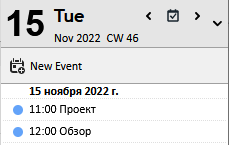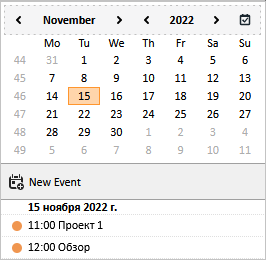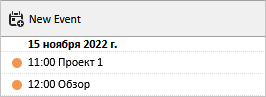Calendar events pane
Open the events pane in one of the following ways:
•On the Menu Bar, select View > Today Pane > Show Today Pane.
•On the Toolbar, click the  button. In the menu that appears, select View > Today Pane > Show Today Pane.
button. In the menu that appears, select View > Today Pane > Show Today Pane.
•In the lower right corner of the screen on the Status bar, click 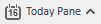 .
.
•Press F11.
The events pane opens on the right side of the main screen, which displays a list of events and tasks.
The buttons  (available only on the calendar pane) allow you to switch between three pane modes:
(available only on the calendar pane) allow you to switch between three pane modes:
1.Tasks
2.Events
3.Events and Tasks pane
Tasks
The Tasks pane contains a list of all available tasks. To add a new task, do one of the following: •Double-click in an empty place in the list. The task creation dialog box will open. Fill in the form fields and press Enter. The new task will be added to the list. •Right-click the context menu anywhere in the pane. Select New Task. •Press Ctrl+D/⌘Cmd+D. •Click the input field at the bottom of the events pane, enter the name of the task, click Enter. A new task will be added to the task list. To edit a task, do one of the following: •Double-click the task. •Select a task, right-click the context menu, select Open Task. Select a task, right-click the context menu. The following commands are available in the context menu of the task: 1. Open Task. 2. New Task Ctrl+D/⌘Cmd+D. 3. Cut Ctrl+X/⌘Cmd+X. 4. Copy Ctrl+C/⌘Cmd+C. 5. Paste Ctrl+V/⌘Cmd+V. 6. Mark completed. 7. Priority (Low, Normal, High). 8. Postpone Task: 1 hour, 1 day, 1 week). 9. Calendar (select a calendar from the list of available ones). 10. Convert To (Message, Event). 11. Delete a task. |
Events
There are three options for displaying the list of events: Today Pane The mode is turned on in the Menu Bar, View > Today Pane > Show Today Pane. The screen displays a control pane for displaying and selecting the day, as well as an event pane that contains a list of events for the selected day. Use the buttons < and >, as well as a calendar for switching the current date.
Calendar The mode is turned on the Menu Bar, View > Today Pane > Show Mini-Day. The screen displays a control pane for displaying and selecting the day, as well as an event pane that contains a list of events for the selected day. Use the buttons < and >, as well as a calendar for switching the current date.
Only a list of events The mode is turned on the Menu Bar, View > Today Pane > Show None. Only the list of events is displayed on the screen.
To create a new event, click In the list of events, select an event, right-click the context menu in which the following commands will be available: 1.Open. 2.Convert To (Message, Task). 3.Delete Event Del.
|
Events and Tasks pane
The Events and Tasks pane contains both of the above panels at the same time, located vertically relative to each other. |