List of events
To open a pane containing a list of events, do the following:
1.Open the calendar pane.
2.Select a calendar from the calendar list and enable calendar visibility.
3.On the in the Menu Bar, select Events and Tasks > Find Events.
The event search pane will open on the screen.
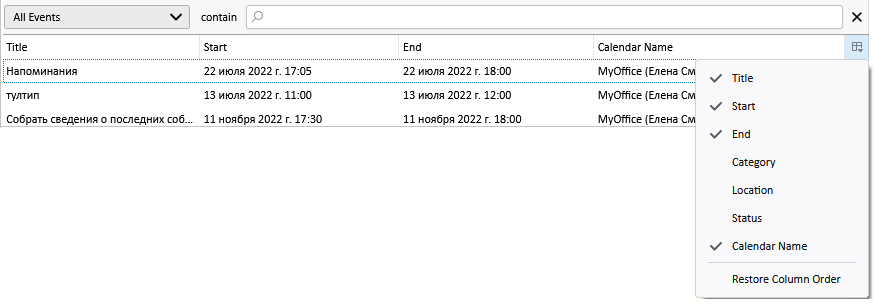
To search for events for a given period, select the desired period of events in the drop-down list. The list will display events based on the following:
1.All Events
2.Today's events
3.Events in the Next 7 Days
4.Events in the Next 14 Days
5.Events in the Next 31 Days
6.Events in this Calendar Month
7.All Future Events
8.Currently Selected Day
9.Events in Current View
Use the template input field "contain" to filter the list of events by text. Type the name of the event you want to find. The list will display events whose names correspond to the search pattern.
Select an event from the list and right-click the context menu. The following actions will be available for the selected event:
1. Open.
2. Edit.
3. Reminder.
4. New Event Ctrl+I/⌘Cmd+I.
5. New Task Ctrl+D/⌘Cmd+D.
6. Cut Ctrl+X/⌘Cmd+X.
7. Copy Ctrl+C/⌘Cmd+C.
8. Paste Ctrl+V/⌘Cmd+V.
9. Convert To (Message, Task).
10. Delete Event Del.
The list of events contains columns. To manage the way the columns are displayed, use the column selection menu. Click the  button. In the drop-down list, select the columns you want to "p_xo_list_ind" style="">1.Title
button. In the drop-down list, select the columns you want to "p_xo_list_ind" style="">1.Title
2.Start
3.End
4.Category
5.Location
6.Status
7.Calendar
Select Restore Column Order to switch to the original default state.