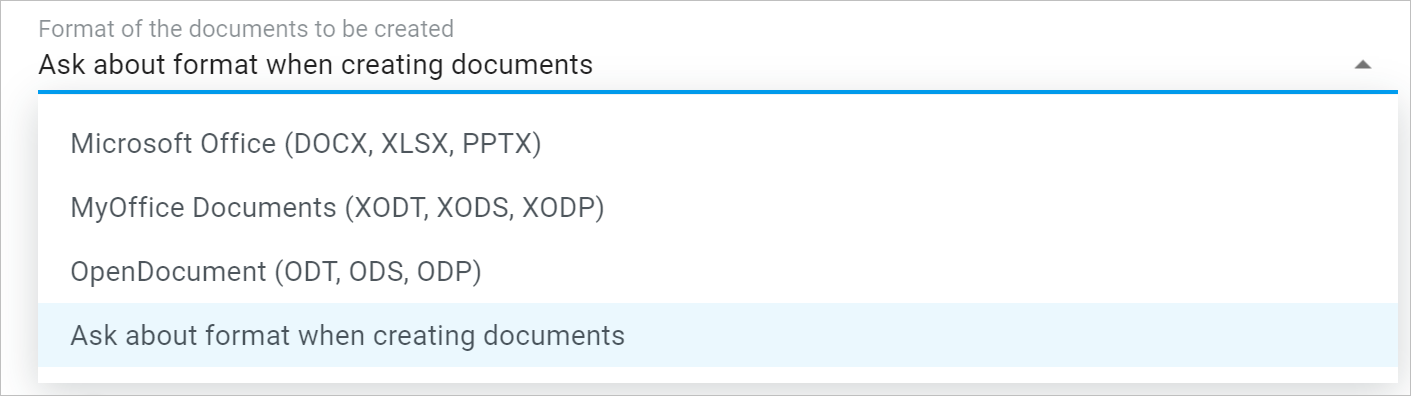User profile
The user profile page has the following elements:
Profile header
In the header of the profile page the user can upload their photo (avatar) and estimate the amount of free space for storing files using the storage space availability indicator. You cannot change or add a photo (avatar) if the user's quota limit is reached. |
Profile tab
The Profile tab contains the following elements which can be edited by the user: •First name, last name, middle name. •Company name, position, department, division and city. •Contact information: by changing the email address (personal or work) and phone number (mobile, home or work). •Notes to the profile. The data specified in the profile is available to other users in a pop-up window that appears when hovering over the user's avatar. |
Settings tab
The Settings tab allows users to configure the following additional account settings: •Change backup email. •Change the password. •Change the interface language. •Set the desired format when creating documents (by default, the user is prompted to select the format in the dialog box).
•Manage the automatic conversion of documents of external formats into MyOffice formats when uploaded to the file storage (enabled by default during installation). •Enable/disable the function of opening documents in the editor in view mode (enabled by default at installation). If this function is enabled, all documents in formats available for editing will be opened in the editor interface in view mode (regardless of access permissions). The functions for setting up automatic conversion and opening a document in the editor will not be available on the Settings tab if they are disabled by the system administrator.
For more information about formats, auto-convert and document opening functions, see the help files for MyOffice Documents application. |
You can also see the red banner set up by the system administrator at the top of the page. To close it, click the button  on it. For more information about the banner content, contact your system administrator.
on it. For more information about the banner content, contact your system administrator.