Screen elements
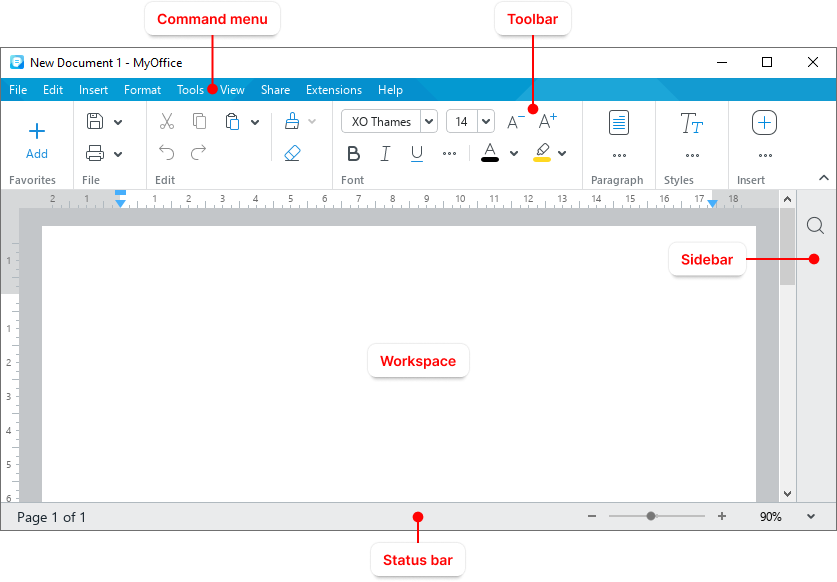
Toolbar
The Toolbar contains tools for working with the content of the document. You can change the way the Toolbar is displayed. |
Workspace
The workspace represents the current page of a document. |
Sidebar
The Sidebar contains the following buttons:
Avatars of collaborators are displayed on the Sidebar, if the document is opened from the Cloud and is being worked on by multiple users simultaneously. |
Status bar
The Status bar displays the following elements: •The current page number and the total number of pages in the document. •Cloud connection indicator which is displayed if the file is opened in the Cloud. •Document access type which is displayed if a file located in the Cloud is opened in the application and the user is not the author of this file. •Tools to zoom in or out the document. |




