Find in a message
The search pane is located at the bottom of the message and can be opened from the Menu bar Edit > Find, or by pressing Ctrl+F/ Cmd+F.
Cmd+F.

The pane contains the following fields:
•Find in page: A text field for entering the search string.
•Highlight All: Turn on/off the highlighting of all found occurrences.
•Match Case: Enabling/disabling case-sensitive mode when searching.
•Match Diacritics: Enabling/disabling the mode of accounting for diacritics when searching.
•Whole Words: Enable/disable the search mode for only whole words.
To replace the strings, do one of the following:
1.In the file menu, select Edit > Find and Replace.
2.Press Ctrl+H/ Cmd+H.
Cmd+H.
3.On the search panel that is open, click Replace.
This will open a dialog box Find and Replace.
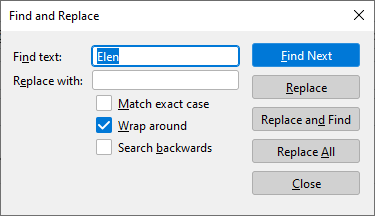
The dialog contains the following fields:
•Find text: Search text.
•Replace with: Replacement text.
•Match Case: Switching between case-sensitive and case-insensitive search modes.
•Wrap around: Switching the search start position from the beginning of the page/from the current position.
•Search backwards: Switching the search direction in the forward/reverse direction.
•Button Find next: Search for the next occurrence.
•Button Replace: Replace the current occurrence.
•Button Find and Replace: Replace the current occurrence and find the following.
•Button Replace All: Replace all occurrences in the email.
•Button Close: Close the dialog box.