Select cell range
To select several cells of the table, place the mouse cursor on the first cell of the future range and, holding the left mouse button, move the cursor to the last cell of the range.
The selected cells will turn light blue.

To select the entire row of the table at a time, do the following:
1.Move the cursor to the left side of the document (behind the table) so that it takes the form of an arrow  .
.
2.Click the left mouse button. To select several rows, move the cursor while holding down the left mouse button.

To select the entire column of the table at a time:
1.Hold the cursor over the upper border of the table above the desired column so that it takes the form of an arrow  .
.
2.Click the left mouse button.
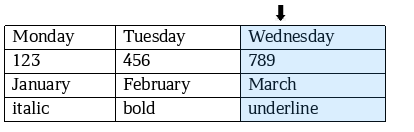
To quickly select multiple rows/columns, you can also use the Shift ( Shift) key. To do this, proceed as follows:
Shift) key. To do this, proceed as follows:
1.Place the cursor in the cell of the first row/column of the selected range.
2.Hold down the Shift ( Shift) key and left-click on the cell of the last row/column of the selected range.
Shift) key and left-click on the cell of the last row/column of the selected range.
To select the entire table at a time, do the following:
1.Hold the cursor over the table.
2.Click the  Select the entire table button which appears in the upper-left corner of the table.
Select the entire table button which appears in the upper-left corner of the table.
If the table is located on several pages, the table selection button will be displayed in the upper-left corner of each page.
To select the entire table using the Shift ( Shift) key, place the cursor in the first cell of the table and hold down the Shift (
Shift) key, place the cursor in the first cell of the table and hold down the Shift ( Shift) key, left-click on the last cell of the table.
Shift) key, left-click on the last cell of the table.
 and
and  , as well as tables in their entirety using the button
, as well as tables in their entirety using the button  is applicable to tables in any part of the page, except the footer. For tables located in the header, simultaneous selection of columns and the entire table is supported. Left-click selection and keyboard shortcuts are supported without restrictions.
is applicable to tables in any part of the page, except the footer. For tables located in the header, simultaneous selection of columns and the entire table is supported. Left-click selection and keyboard shortcuts are supported without restrictions.