Insert a table
•Click Insert > Table and set the table size.
•Click Table > Insert table and select the table size from the opened menu.
•On the Toolbar, click the  Table button and select the table size. If the window size does not allow the entire Toolbar to be displayed, inserting a table will be available by clicking the
Table button and select the table size. If the window size does not allow the entire Toolbar to be displayed, inserting a table will be available by clicking the  More button on the Toolbar.
More button on the Toolbar.
When inserting a table, you need to choose its size, that is, the number of rows and columns. You can add or delete rows and columns later on.
To choose the table size, move thought the suggested template. The number of blue cells indicates the table size. You can see the size of the future table in the lower part of the size selection window.
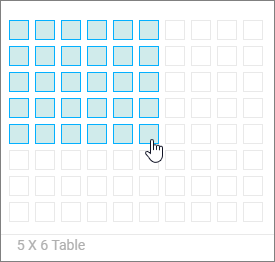
Once inserted, the table takes the entire page width between margins, all columns have the same width, and rows have the same height. Then you can change the height of rows and width of columns later on.