Align and wrap a table with text
Align a table
By default, the table is aligned to the left edge of the document. The indentation on the left is inherited from the paragraph after which the table is located.
To change the alignment and indentation, do the following:
1.Place the cursor in any cell of the table or select any table element/table as a whole.
2.Open the table settings window in one of the following ways:
•In the Command menu, select Table >  Table settings.
Table settings.
•On the Toolbar, in the Table section, click  .
.

•Right-click to open the context menu and select  Table settings.
Table settings.
3.Choose the alignment method:
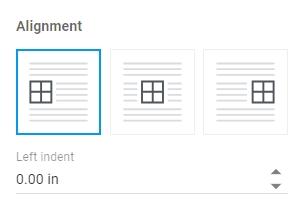
4.If left alignment is selected for the table, in the Left indent field, specify the distance from the left margin of the document to the table using  .
.
5.Click  to close the Table settings pane.
to close the Table settings pane.
Wrap a table with text
The table for which text wrapping is configured should not contain the following objects:
•Images
•Shapes
•Formulas (added in the desktop version of MyOffice Text/third-party editors)
•Table of contents
•Cross-references
•Footnotes
To adjust the text wrapping of the table, do the following:
1.Place the entire table on one page. If the table does not fit on one page, break it up into multiple tables.
2.Place the cursor in any cell of the table or select any table element/table as a whole.
If text wrapping is enabled for a table that is on multiple pages, the table is cropped and only the beginning of the table is visible on the first page.
3.Open the table settings window in one of the following ways:
•In the Command menu, select Table >  Table settings.
Table settings.
•On the Toolbar, in the Table section, click  .
.

•Right-click to open the context menu and select  Table settings.
Table settings.
4.Select the Enable text wrapping check box.
5.Specify the way the table is aligned and, if necessary, select Left indent.
6.Use  it to specify the distance from the borders of the table to the surrounding text on the Left, Right, Top and Bottom.
it to specify the distance from the borders of the table to the surrounding text on the Left, Right, Top and Bottom.
7.Click  to close the Table settings pane.
to close the Table settings pane.
If wrapping is enabled in the table, it is not possible to select a range of cells. You can select only a single column. To make the selection, hold the cursor over the border of the upper cell of the column. An arrow pointing down will appear. Left-click.
You can quickly move a table for which you have set up text wrapping to another location in the document. To do this, proceed as follows:
1.Hold the cursor over the table.
2.Click the button  that appears in the upper-left corner of the table.
that appears in the upper-left corner of the table.
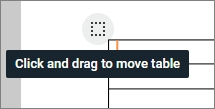
3.Hold down the left mouse button and move the table to the desired location.