Insert a table
To insert a table, use one of the following methods:
•In the Command menu, select Insert > Table and choose the size of the table.
•On the Toolbar, click the  Table button and select the table size.
Table button and select the table size.
•In the Command menu, select Table > Insert table and choose the size of the table.
Table size
When inserting a table, select its size (the number of rows and columns). The size of the table is not fixed, you can add or remove rows and columns as you work with it.
To select the size of the table, move the cursor over the suggested template.The number of cells highlighted in red will indicate the size of the table. The size of the inserted table is displayed at the bottom of the window.
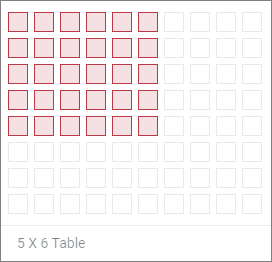
All columns of the inserted table have the same width, and the rows have the same height. When you work with a table, you can change the height of rows and the width of columns.