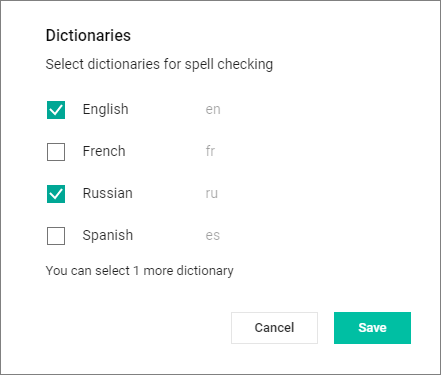Check spelling
You can enable and disable the check spelling tools in the Tools command menu. By default, the check spelling in MyOffice Spreadsheet is disabled.
Dictionaries
By default, MyOffice Spreadsheet checks spelling in Russian and English. To check spelling in other languages, select the dictionaries in the language selection window as follows: •Click Tools > Spelling and grammar > Dictionaries. A list of available dictionaries will be displayed on your screen:
You can select no less than 1 and no more than 3 dictionaries at a time. |
Check spelling
Check spelling basics: •The spelling is checked for each individual word after the Space, Enter key or other control button is pressed. •Changing the contents of a document restarts spell-checking.
To enable or disable the check spelling, in the Command menu, select Tools > Spelling and grammar > Show spelling errors. The application provides for spell check in English, French, Spanish, and Russian. Spelling errors found in the text are underlined with a red wavy line. The correct spelling options (if any) for words with an error can be seen using the context menu, which is called by right-clicking the word with the error. To add a word in the ignore list and avoid their underlining as a word with an error, follow the steps below: 1.Move the cursor over the misspelled word underlined with a red wavy line. 2.On the context menu, select Ignore all. |
Grammar checking
Grammar checking basics •The grammar checking is launched when Space or Enter key is pressed, provided that the sentence is complete. •A sentence with a grammar error is underlined with a blue wavy line. •Formulas and values are not checked. To enable or disable grammar checking, on the Tools menu, select Spelling and grammar > Show grammar errors. Grammar errors in the text are underlined by a blue wavy line. |