Events pane
Open the Events pane on the Taskbar in one of the following ways:
•On the Menu Bar, select View > Today Pane > Show Today Pane.
•On the Toolbar, click the  button. In the menu that appears, select View > Today Pane > Show Today Pane.
button. In the menu that appears, select View > Today Pane > Show Today Pane.
•In the lower right corner of the screen on the Status bar, click 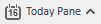 .
.
•Press F11.
In the right part of the main screen, the Events pane will open, which, unlike the calendar Events pane, displays only a list of events.
There are three options for displaying the list of events:
Today Pane
The mode is turned on in the Menu Bar, View > Today Pane > Show Today Pane. The screen displays a control pane for displaying and selecting the day, as well as an event pane that contains a list of events for the selected day. Use the buttons < and >, as well as a calendar for switching the current date.
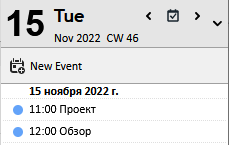
Calendar
The mode is turned on in the Menu Bar, View > Today Pane > Show Mini-Day. The screen displays a control pane for displaying and selecting the day, as well as an event pane that contains a list of events for the selected day. Use the buttons < and >, as well as a calendar for switching the current date.
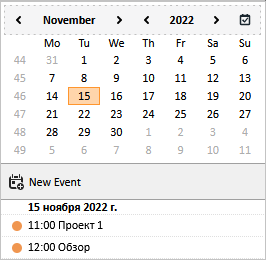
Only a list of events
The mode is turned on in the Menu Bar, View > Today Pane > Show None. Only the list of events is displayed on the screen.
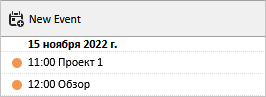
To create a new event, click  . A dialog for creating a new event will open.
. A dialog for creating a new event will open.
In the list of events, select an event, right-click the context menu in which the following commands will be available:
1.Open
2.Convert To (Message, Task).
3.Delete Event Del.