Task list
The task list contains the control pane and the task list itself.
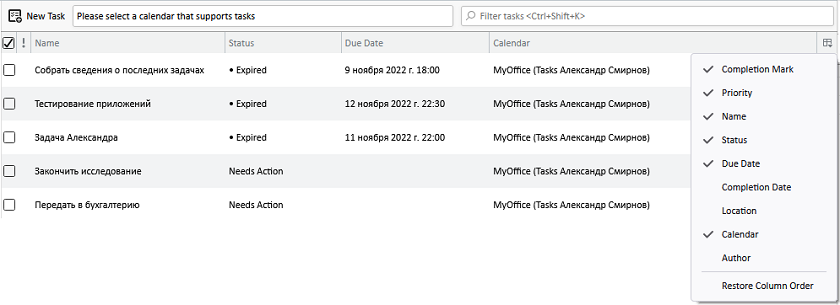
Select a task from the list and right-click the context menu. The following actions will be available for the selected task:
1. Open Task.
2. New Task Ctrl+D/⌘Cmd+D.
3. Cut Ctrl+X/⌘Cmd+X.
4. Copy Ctrl+C/⌘Cmd+C.
5. Paste Ctrl+V/⌘Cmd+V.
6. Mark Completed.
7. Priority (Low, Normal, High).
8. Postpone Task (1 hour, 1 day, 1 week).
9. Calendar (select a calendar from the list of available ones).
10. Convert To (Message, Event).
11. Delete Task.
The task list contains columns. You can manage the way the columns are displayed using the column selection menu. Click the  button. In the drop-down list, select the columns you want to "p_xo_list_ind" style="">1.Completion Mark
button. In the drop-down list, select the columns you want to "p_xo_list_ind" style="">1.Completion Mark
2.Priority
3.Name
4.Status
5.Due Date
6.Completion Date
7.Location
8.Calendar
9.Author
Select Restore Column Order to switch to the original default state.