Address book menu bar
The address book menu bar looks as follows.
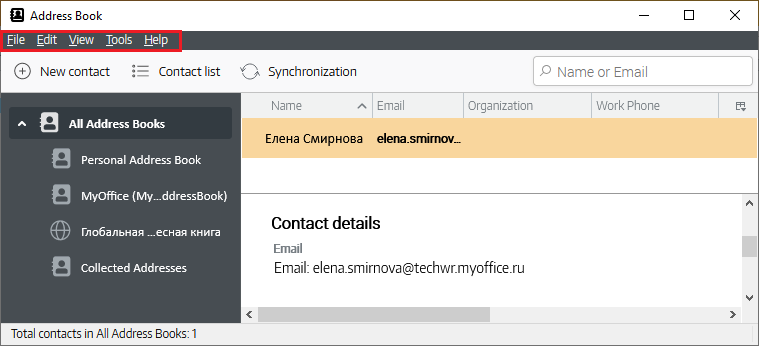
File
The File menu contains the following commands: 1. New: When this command is selected, a sub-menu opens with the following commands: •Address Book Contact Ctrl+N/⌘Cmd+N: Create a new contact. •Mailing List: Create a new mailing list. •Address Book: Create a new address book. •CardDAV Address Book: Create a new CardDAV address book. •LDAP Directory: Create a new LDAP directory. •Message: Create a new message. 2. Printing Contact Ctrl+P/⌘Cmd+P: A system dialog opens to print the current contact. 3. Printing Address Book: A system dialog opens for printing the address book. 4. Close Ctrl+W/⌘Cmd+W: Close the address book window. |
Edit
The Edit menu contains the following commands: 1.Undo Ctrl+Z/⌘Cmd+Z: Undo the last selected action. 2.Redo Ctrl+Y/⌘Cmd+Y: Repeat the last selected action. 3.Cut Ctrl+X/⌘Cmd+X: Cut the selected text. 4.Copy Ctrl+C/⌘Cmd+C: Copy the selected text. 5.Paste Ctrl+V/⌘Cmd+V: Paste text from the clipboard. 6.Delete Contact Del: Delete the current contact. 7.Select All Ctrl+A/⌘Cmd+A: Select all contacts. 8.Search Address Ctrl+Shift+F/Shift+⌘Cmd+F: Open the search bar in the address book. 9.Properties Ctrl+/⌘Cmd+I: Open the contact editing pane. |
View
The View menu contains the following commands: 1.Toolbars: When this command is selected, a sub-menu opens with the following commands: •Menu Bar: Show/hide the Menu Bar. •Address Book Toolbar: Show/hide the Address Book Toolbar. •Status Bar: Show/hide the Status Bar. •Customize: Open the toolbar settings dialog box. 2.Layout: When this command is selected, a sub-menu opens with the following commands: •Directory Pane: Show/hide the Directory Pane. •Contact Pane: Show/hide the Contact Pane. 3.Show Name As: Select the name display option. 4.Sort by: Selection of the contact sorting type. |
Tools
The Tools menu contains the following commands: 1.Mail & Newsgroups Ctrl+1/⌘Cmd+1: Go from the message window to the main window of MyOffice Mail. 2.Import: Open the address book import dialog pane. 3.Export: Open the system dialog for selecting a file to export the address book. 4.Preferences: Go to composing and addressing settings. |
Help
The Help menu contains the following commands: 1.MyOffice Mail Help F1: Open the User Manual in a separate tab. 2.Keyboard Shortcuts: Opening reference materials for keyboard shortcuts. 3.More Troubleshooting information: Open the technical information related to solving problems. 4.About MyOffice Mail: Open a dialog box with version information, legal notices, and terms of use. |