Public link
Public links to a file can be created by its owner or by a user with Manage permissions. For users with View and Edit permissions, the Public links tab displays the appropriate notification with information about the document owner.
On the Public links tab, you can create new public links to an element, view the existing ones and manage them. Active links are displayed in a list. For public links, the link address, expiration date, link author and password (if any), are indicated. The list of links is sorted in ascending order depending on the link validity period. The sorting type cannot be changed.
The following actions with public links can be performed:
•Copy a link
•Copy a password
•Copying data to access the element (link, expiration date, and password, if any)
•Delete a link
A public link can be blocked by the system administrator in charge of MyOffice applications or automatically when spam is suspected (for example, when a large number of similar requests are received from users or programs). Such a link is marked with  . When you hold the cursor over the icon, a pop-up window appears with information about the blocking period. When a user clicks on a deleted or blocked link, the respective notification message will be displayed on the screen.
. When you hold the cursor over the icon, a pop-up window appears with information about the blocking period. When a user clicks on a deleted or blocked link, the respective notification message will be displayed on the screen.
Create a public link
1.From the drop-down list, select the validity period of the link. To select a value of your choice, use the Other date list item. The maximum link validity period available for selection is configurable by the system administrator.
2.If needed, check or uncheck Password protection. If you choose to check the box, the password will be generated automatically.
3.If necessary, select the One-time access check box. Such a link can be opened only by one user, the content of the link will be available for no more than 12 hours from the first opening. In the list of links, one-time access links are marked with the  icon.
icon.
4.Click Create link.
As a result of the operation of creating a public link, a public link will appear on the tab, indicating the expiration date, the author of the link and the password to access the element (if the Password protection box has been checked). To display the password for a file or folder, on the line with the desired link, click  Show password to the right of the password field. To hide the password, click
Show password to the right of the password field. To hide the password, click  Hide password. Only one public link password can be viewed at a time.
Hide password. Only one public link password can be viewed at a time.
An open one-time access link is displayed in pale gray in the link list. If you click the one-time access link again from a different IP address or web browser, the content of the link will not be available.
When you share a folder, users will have access to all the elements in that folder.
Copy a public link
To share a link, copy it. To copy the address, element access password, and link expiration date, click  in the line with the desired link and select Copy access details. To copy only the link address or the element access password, in the row with the desired link, click
in the line with the desired link and select Copy access details. To copy only the link address or the element access password, in the row with the desired link, click  next to the corresponding field.
next to the corresponding field.
Once the link is copied, the line with the link from which the information was copied is highlighted.
View link content
To view the contents of a public link, in the link line, click the  button and select Preview.
button and select Preview.
A file or folder preview window opens in the current tab. To close the preview window, click 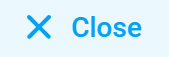 in the upper-right corner of the page.
in the upper-right corner of the page.
Delete a link
The owner of the file or folder or the user with the permission to manage the file, the owner of the file or folder or the administrator of MyOffice software can delete the public link to a file or folder, regardless of the link expiration date.
To delete a public link manually, in the row with the desired link, click  and select Delete. In the dialog box that opens, confirm or cancel the operation.
and select Delete. In the dialog box that opens, confirm or cancel the operation.
As a result, access to the file or folder using the deleted link will not be available. To provide access to a file or folder, create and send a new public link.
A public link is automatically deleted in the following cases:
•When the permissions of the user who created a link are lowered to Edit or below.
•When the user who created the public link is deleted or blocked.
•When a document is deleted or moved/copied with replacement.
•When an element is moved to the Common folders where the system administrator system has disabled the possibility to create public links.
•Upon expiration of the link.