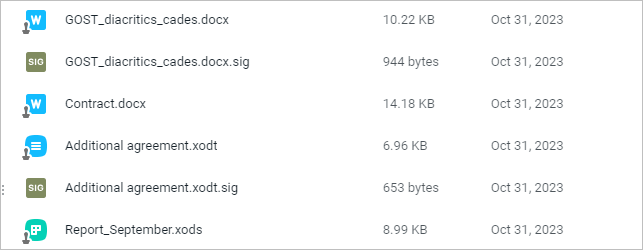Signed documents
MyOffice Files supports uploading signed documents with the following types of signatures:
•Embedded electronic signature: The metadata of the document.
•Detached electronic signature: Stored separately from the document. The signed document and the signature file need to be in the same folder for the signature to be displayed. The detached signature file needs to be named like the signed document (document_name.extension) and have a .sig extension.
Signed documents in the following formats can be uploaded: .xodt, .odt, .xods, .ods, .docx, .xslx.
MyOffice Files allows you to share a signed document with other users, create an internal or public link to the document and send the signed document as an attachment to an email. Signed documents can be copied, moved, downloaded, renamed, marked as important, deleted and restored from the Trash in the same way as regular files.
Upload a signed document
Uploading of signed documents is done by standard method. The detached electronic signature file needs to be uploaded to the same folder as the signed document. In MyOffice Files, the icons of signed documents are marked with
|
Open a signed document
The signed document can be opened for viewing only. To view the signed document, use one of the following methods: •Left-click the name of the signed document in the list of elements. •Select the signed document in the list of elements. On the Toolbar, click •Right-click the signed document in the list of objects and select Preview in the context menu. In the upper part of the signed document preview window you will find the information about the availability of the signature. To create a copy of a document without a signature for further editing, click Edit a сopy button in the signed document preview window. |