Ruler
A ruler is the tool for visual control and adjustment of the document margins.
The rulers are displayed on the left and on the upper side of the window and allow you to adjust the size of the following elements:
•Vertical and horizontal margins
•Right and left indents
•First paragraph line indent
To show or hide the ruler, in the Command menu, select View > Ruler.
Resize margins
Document margins are marked in gray on the rulers. To resize the file margins, do the following: 1.Move the cursor over the field margin on the ruler. The left and right margins are displayed on the horizontal ruler, and the top and bottom margins are displayed on the vertical ruler.
2.When the cursor looks like a double-sided arrow ( You can also set margin sizes manually. Go to File > Page setup and set the margin size manually in the window that opens. For more details, see Page setup. |
Resize paragraph indents
You can adjust paragraph margins by moving the triangle-shaped markers The first paragraph indent can be adjusted by moving the The border you are moving will be shown as a dashed line. You can also set paragraph and first line indents using the |
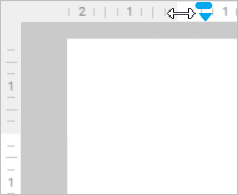
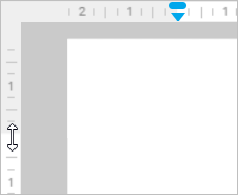
 or
or  ), press the left mouse button and move the cursor to the desired field size. While moving, the field margin to be changed is shown as a dotted line.
), press the left mouse button and move the cursor to the desired field size. While moving, the field margin to be changed is shown as a dotted line. located on the horizontal ruler to the left and to the right.
located on the horizontal ruler to the left and to the right.  marker located on the horizontal ruler to the left above the
marker located on the horizontal ruler to the left above the  button on the Toolbar. For more information, see
button on the Toolbar. For more information, see