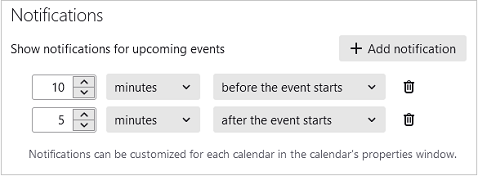Calendar settings
To open the calendar settings pane, go to the Preferences pane and click  button.
button.
General settings
To configure general calendar settings, use the following settings in the Calendar section: •Date text format (long November 1, 2022 or a short one 11.1.2022). •Time zone (select possible time zone options). •Start the week on (select the day of the week from Monday to Sunday). •Show the number of the week in the views and in the mini-month (example: CW 44). •Select working days and weekend days of the week. •Show working days (show working days only/show working days + weekends). •Number of simultaneously displayed working hours in the Calendar pane (1–24). •Working day starts at (noon, midnight the exact time in hh:mm format). •Working day ends at (noon, midnight the exact time in hh:mm format). •Highlight the working hours in the day panel. •Number of weeks to show in the Calendar pane (1 week–6 weeks). •Number of previous weeks to show in the overview (none, 1 week, 2 weeks). •Set the period for displaying upcoming events (1 day–4 weeks). •Set the default duration of a task or event (in minutes). •Set the default start date for a task or event (None, Start of Day, Tomorrow, Next Week, Relative to Current Time, Relative to Next Hour). •Set the due date of the task or event by default (None, End of Day, Tomorrow, Next Week, Relative to Start, Relative to Next Hour). •Option of editing tasks or events in a separate tab or in a dialog window. •Optimization of colors for accessibility. |
Reminder settings
Configure the required event reminder settings in the Reminder section: •Enable/disable playing the reminder sound. •Select a sound file for the reminder. •Display the reminder window on the screen. •Display missed reminders for calendar entries. •Set the snooze (in minutes) for displaying delayed reminders. •Enable/disable reminders about events. •Enable/disable reminders about tasks. •Setting the event reminder time (number of minutes before the event). •Setting the task reminder time (number of minutes before the task). |
Notification settings
Customize the display of event notifications in the Notifications section by clicking the Add notification. A new line will be added to the list. Configure the time the notification is displayed, as well as the category based on the following options: •Before the event starts. •After the event starts. •Before the event ends. •After the event ends.
|