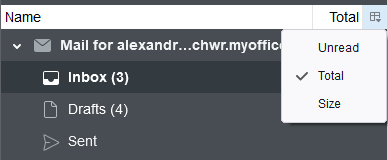Configure the Folder pane
To customize the view of the Folder pane, On the Menu Bar select View > Folders.
The options for folder display will be displayed in the opened sub-menu:
1.All: All folders are displayed.
2.Unified: Folders combined into shared folders are displayed.
3.Unread: Folders containing unread incoming messages are displayed.
4.Favorite: Folders marked as favorites are displayed.
5.Recent: Recently opened folders are displayed.
When choosing View > Folders > Compact View folders are displayed in a compact form, that is, only the specified folders are displayed without showing the parent folders.
There is an option to show or hide columns in the Folder pane. To do this, follow these steps:
1.Enable the Folder pane header as follows: On the Menu Bar, select View > Layout > Folder Pane Columns.
2.By clicking the button  or right-click in the header area to open a pop-up menu with a list of columns available for display. To show or hide a column, select a list item. The symbol
or right-click in the header area to open a pop-up menu with a list of columns available for display. To show or hide a column, select a list item. The symbol  will highlight the names of the visible columns.
will highlight the names of the visible columns.