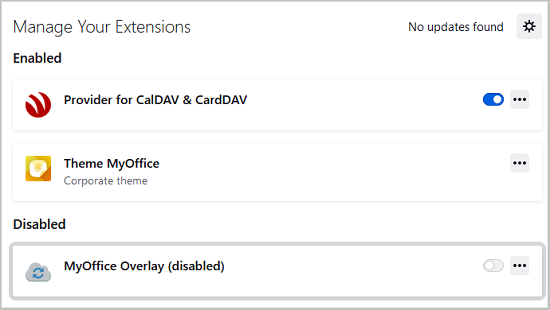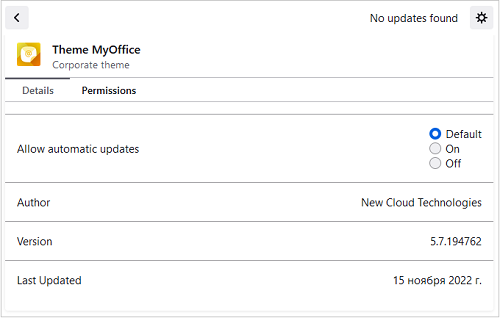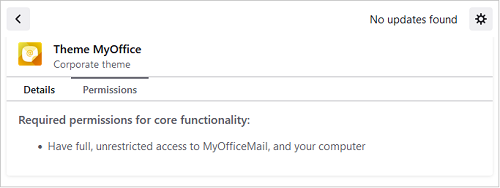Manage extensions and add-ons
Open the Add-ons Management. A shortcut will be added to the application screen: Add-ons Management. The following categories of add-ons are presented in the left part of the pane:
1.Extensions (custom extensions)
2.Languages (language support)
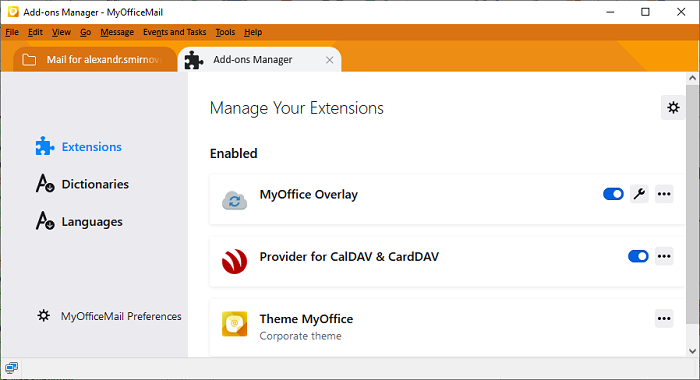
Add an extension
To add a new extension, follow these steps: 1.In the left pane, select 2.Click 3.In the context menu that opens, select Install Add-on From File. 4.Use the dialog that opens to select the add-on file from the disk. |
Delete an add-on
To delete an add-on (if the extension can be deleted), follow these steps: 1.Click the 2.In the context menu that appears, select If the add-on cannot be deleted, the context menu will not contain the delete button. |
Enable and disable extensions
Add-ons in the list can be turned on or off using the switch button
|
Manage add-ons
To open the add-on properties, click the add-on in the list, or click The Details pane contains information about the add-on, as well as a switch button that controls the automatic update of this add-on.
The Permissions pane contains information about the permissions of this add-on.
|
Manage add-on updates
To manage updates, click 1.To check for updates, select the menu command Check for Updates. 2.To enable or disable automatic updates, use the menu command Update Add-ons Automatically or Reset All Add-ons to Update Manually. |




 . In this case, the extension is moved to the section
. In this case, the extension is moved to the section