Screen elements
The main page of MyOffice Documents file storage contains the following main areas:
•Navigation bar
•Toolbar
•Workspace
•Sidebar
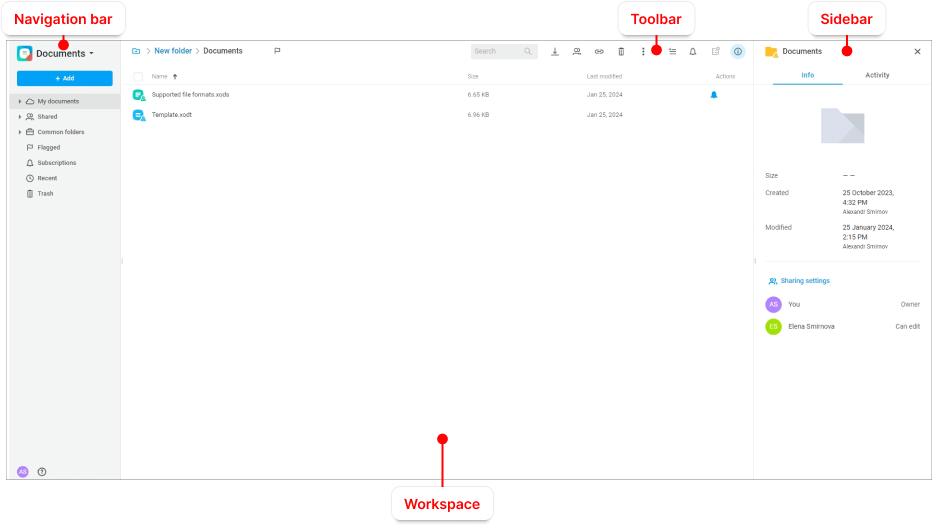
The top of the page may display the following elements:
•A notification that there are updates to the application. You can find out more about the updates by clicking the Release Notes hyperlink on the notification. The release notes will open in a new tab of the web browser. The notification does not prevent from working with the application and will be displayed for 14 calendar days from the date of system update until the user reads the information about the changes or closes the notification by clicking  on it.
on it.
•A notification of changes to the system interface language made by the user or the MyOffice software administrator while a user is working in the application. Refresh the page for the changes to take effect.
•A notification of changes to system settings made by the MyOffice software administrator while the user is working in the application. To work correctly in the system, refresh the current page of the web browser. If you try to perform the operation for which the settings were changed without refreshing the page, an error message will be displayed on the screen. After updating the page, the user will be able to continue working in the MyOffice software.
•A password expiration warning. The warning time is set by the MyOffice software administrator. Click the hyperlink on the warning to go to the password change page or click the  button to close it.
button to close it.
•A red banner configured by the system administrator. To close it, click  on it. For more information about the banner content, contact the system administrator.
on it. For more information about the banner content, contact the system administrator.
When a user is deleted or blocked by the MyOffice software administrator, all active user sessions in the system will be terminated.
The interface of the other sections is similar to the interface of My documents section, except for the Toolbar in the Trash section.