Bulleted lists
Bulleted lists are lists with items introduced using various symbols.
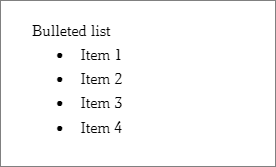
To create a bulleted list, proceed with the following:
1.Open the list template selection menu in one of the following ways:
•In the Command menu, select Format > Bulleted list.
•On the Toolbar, click on the arrow to the right of the  Bulleted list button.
Bulleted list button.
2.Select your preferred style. Every template has 3 different markers for 3 list levels.
List levels
Any bulleted list can contain several list levels. Add a list level Once you've selected the template for the bulleted list, set the cursor next to the line which will become the next list level and press Tab. Or use the Increase indent command. If you repeat the actions, the item will be moved to the next list level. Remove a list level After selecting the template for the bulleted list, place the cursor next to the line to be returned to the previous list level and press the Backspace button. Or use the Decrease indent command. If you repeat the actions, the item will be moved to the previous list level. Since each list template contains only three types of markers, the design of markers will be repeated on the fourth and subsequent list levels.
|
Create a list automatically
You can create a bulleted list automatically anywhere in the document: 1.Type * - in the beginning of the line. 2.Press Space or Tab. A bulleted list will be automatically created according to the template. The list markers will be defined by the selected template. |
Copy a list
To copy the entire list by selecting it from bottom to top, the cursor must be at the beginning of the next paragraph rather than at the end of the last line of the last item in the list. |