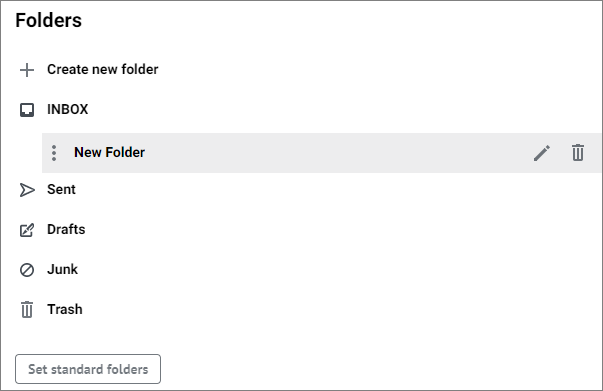Folder parameters
To work with folders, navigate to the Folder section in the account settings. The right pane will display a list of the account folders:
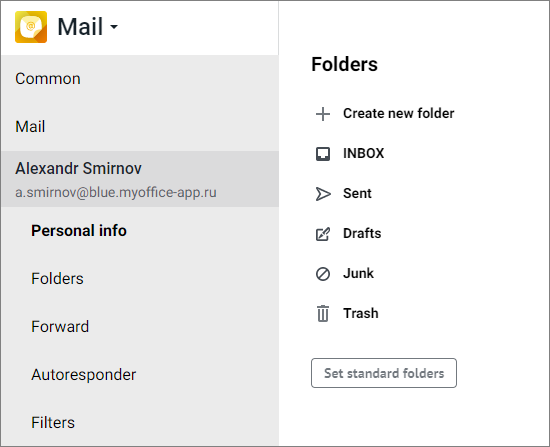
Create a new folder
To create a new folder, proceed as follows: 1.Click the Create new folder button located above the folder list. The Create folder window opens. 2.Enter the folder name in the Folder name field. 3.Select a value for the Location field (select the folder in which the folder to be created will be added, or select the Top level list item to place the folder to be created in the root of the directory). 4.Click Create. The created folder will be displayed last in the folder list on the Navigation bar.
The created folder can be: •Moved to another place of the list |
Rename a folder
Only user-created folders and sub-folders can be renamed. The main account folders (Inbox, Flagged, Sent, Drafts, Trash, Junk) cannot be renamed. To rename a folder, follow these steps: 1.Hold the cursor over a folder in the folder list and click the 2.Enter a new folder name. 3.Click Save. The folder name will be changed. |
Move a folder
You can move the folders in the list as follows: •Change the order in the list (without changing the list level): available for all folders. •Move folder to another folder (change parent folder and/or list level): available only for user-created folders and sub‑folders. The main account folders (Inbox, Flagged, Sent, Drafts, Trash, Spam) cannot be moved to another folder, but you can change the order of their order in the list. To change the order of folders in the list (without changing the list level), do the following: 1.Hold the cursor over the folder name. 2.Hold the left mouse button pressed and move the folder to the desired position.
3.Release the left mouse button.
To move a folder to another parent folder, do the following: 1.Hover the cursor over a folder in the folder list and click the 2.In the drop-down list, select a new folder location (a new parent folder). 3.Click the Save button. |
Delete a folder
The folder deletion operation is only available for user-created folders and sub-folders. The main account folders (Inbox, Flagged, Sent, Drafts, Trash, Spam) cannot be deleted. To delete a folder, follow these steps: 1.In the general folder list, hover the cursor over the folder you want to delete and click the 2.Confirm that you want to delete the folder by clicking the Delete button in the dialog box that appears.
|