Application launch
To run MyOffice Mail desktop application, the user needs to have a MyOffice Mail account.
To launch the MyOffice Mail application, follow the steps below:
1.Double left-click the MyOffice Mail application shortcut on the desktop (Windows, macOS) or select the MyOffice Mail application in the Start menu Windows OS / Linux OS application menu / macOS Launchpad. If the email account data has not been saved by the MyOffice Mail application, the login and password entry window will open.
2.In the login and password entry window:
•Enter the login and password of the MyOffice Mail account.
•If necessary, check the Save login for future use box.
•Click the Log In button. If the login and password have been entered correctly, MyOffice Mail application window will open.
If there were several unsuccessful attempts to enter the login and password correctly (the number of attempts is set by the administrator of the MyOffice Mail server), the application's built-in mechanism of protection against robot password guessing will be activated and the confirmation test will be opened:
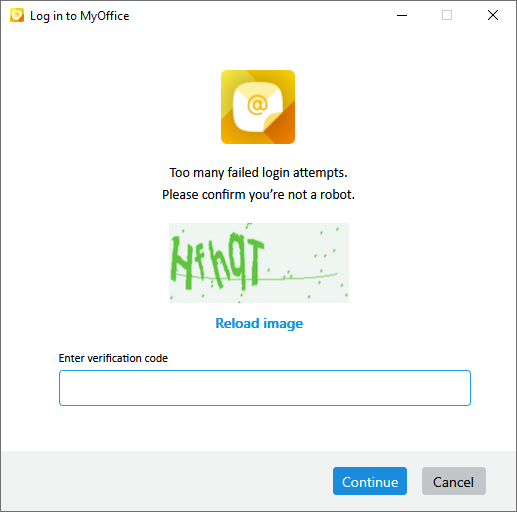
You need to enter the code from the image and click Continue. If the code was entered correctly, the test window will close and you will be prompted to retry entering your login and password.