Sort columns
Columns in the workspace can be arranged in any order. To quickly change the order of the columns, move the cursor over the column header, hold down the left mouse button and move the column. The new location of the column that is being moved will be marked with a blue line as shown:
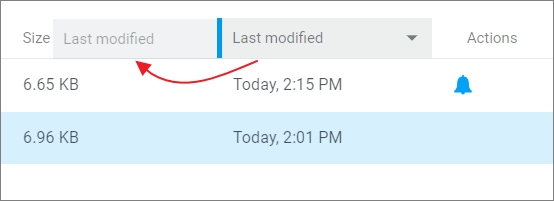
In this example, the Last modified column will be placed between the Size and the Name columns.
Release the mouse button when the column is where you want it to be placed.
You can also put the columns according to your preferences using the  button on the column:
button on the column:
1.Place the cursor over the heading of the desired column.
2.Click  next to the column name. The current column will be marked as
next to the column name. The current column will be marked as  in the opened menu.
in the opened menu.
3.Select the column that will be displayed instead of the current column in this position.