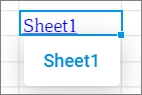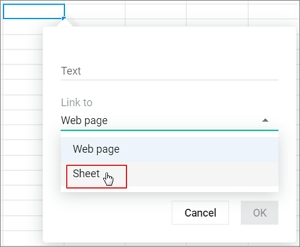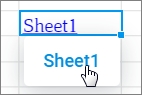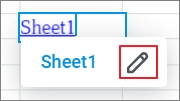Links to sheets
- Enter data
- Number formats
- Validate the data
- Links
- Notes
- Links to sheets
- Insert current date or time
- Spellchecker
- Find and replace
- Delete duplicates
You can create links to other sheets to make it easier to navigate through the document. For example, you can create a list on the first sheet with links to the other sheets of the document.
Insert a link to the sheet
A link to a sheet may contain: •Sheet name. For example, Sheet 2. •Any other text. For example, see on this sheet.
To create a link to another sheet, follow the steps below: 1.Specify the place to insert the link in one of the following ways: •Select an empty cell or place the cursor in the cell. •If the cell is not empty, place the cursor in the desired cell position. •To format all text contained in a cell as a link, select the cell. •To format a single word in the cell text as a link, place the cursor in the word or select the entire word. •To format a part of the text in a cell as a link, select the entire text part. 2.Insert the link in one of the following ways: •In the Command menu, select Insert > Link. •On the Toolbar, in the Insert section, click •Right-click to open the context menu and select the Insert link command. •Press Ctrl+K ( 3.In the insertion link window that opens, in the Link to drop-down list, select the value Sheet.
4.In the Sheet drop-down list, select the sheet to which you want to create a link. 5.In the Text field: •If the field is not filled in and you want to create a link with the sheet name, leave the field blank. •If the field is not filled in and the link text is required, enter the text manually. •If the field is filled with text from the selected cell or text selected in the cell, or a word on which the cursor is positioned, edit this text if necessary or leave it unchanged. 6.Click OK. |
Go to the link
You can follow the link in one of the following ways: 1.Hold the cursor over the link and click it.
2.Right-click to open the context menu and select the Open link command. 3.Click the link while holding down Ctrl ( |
Edit a link
1.Open the link editing window in one of the following ways: •Place the cursor in the cell, hold the cursor over the link and click
•Select the cell. Right-click to open the context menu and select the Edit link command. 2.In the Edit Link window: •In the Sheet field, if necessary, select another sheet of the document. •In the Text field, edit the link text if necessary. •Click OK. |
Delete a link
You can only delete the link manually: place the cursor in the cell and delete the text. Or select the cell and press Delete. |