Scientific
- Identify cell format
- Open number format settings window
- General
- Number
- Currency
- Accounting
- Date, Time, and Date and Time
- Percentage
- Fraction
- Scientific
- Text
The Scientific format is used to display large numbers in a short form.
In the Scientific format, part of the entered number is replaced by E + n, where E denotes the scientific notation (the preceding number is multiplied by 10 to the power of n). For example, in the Scientific format the mass of the planet Earth (5,980,000,000,000,000,000,000,000 kg) is represented as 5.98E+24, which means 5.98 multiplied by 10 to the power of twenty-four.
If the Scientific format is applied to a cell, the number in the cell is displayed in the scientific notation regardless of how many characters it contains. At the same time, numbers that contain up to and including 15 characters are displayed in their original form in the edit mode and in the Formula bar.
A number in the Scientific format is displayed in a cell as follows:
•The integer part, always consisting of one digit.
•The delimiter separating the integer and the fractional parts.
•The fractional part, which by default consists of two digits. The number of digits in the fractional part can be decreased or increased as needed.
•The power of 10 specified as E<exponent symbol><power>.
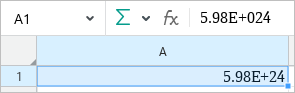
A number formatted as Scientific
To decrease or increase the number of digits in the fractional part of a number, perform the following steps:
1.Select the cell or range of cells that contain the required numbers.
2.Configure the display in one of the following ways:
•On the Toolbar, in the Number Format section, click ![]() Decrease Decimals or
Decrease Decimals or ![]() Increase Decimals.
Increase Decimals.
•Open the number format settings window, select the Percentage format and specify the required Decimal Places using the counter.
When the number of characters decreases, the last visible digit is automatically rounded depending on the character to be hidden. Rounding is performed according to standard rules.