Select cell ranges
- Expand the workspace
- Select cell ranges
- Resize cells
- Merge or unmerge cells
- Insert columns or rows
- Select colums or rows
- Hide or unhide a column or row
- Resize a column or row
- Freeze columns, rows, or area
- Group columns or rows
- Delete columns or rows
Select a custom cell range
To select a custom range of cells, use one of the following methods: •Move the cursor to the first cell in the desired range. Hold down the left mouse button and drag the cursor to the last cell of the range. Release the left mouse button. •Select the first cell of the desired range. Hold Shift pressed and select the last cell of the range. You can select a range in any direction of rows or columns. Here are some cell range selection examples:
|
Select all cells in a spreadsheet
To select all cells in the current sheet within the workspace, do one of the following: •Move the cursor to the upper left corner of the workspace so that the cursor looks like •In the Edit menu, select Select All. •Press Ctrl+A. If an element (image, shape or chart) is selected on the sheet, deselect the element before selecting all cells using the Command menu or keyboard shortcut.
When using these commands, only the cells on the active sheet are selected. Cells on the other sheets in the spreadsheet are not selected. When switching to another sheet, the range remains selected. |
Deselect a cell range
To deselect a cell range, left-click any cell in a spreadsheet. |
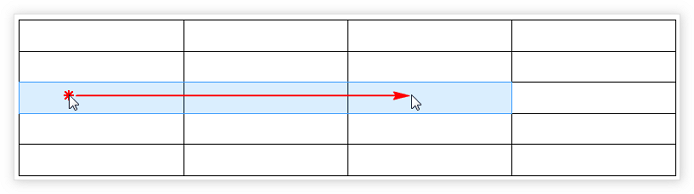
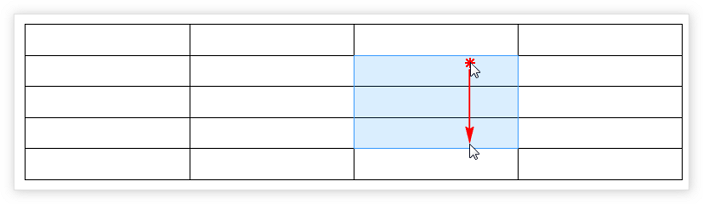
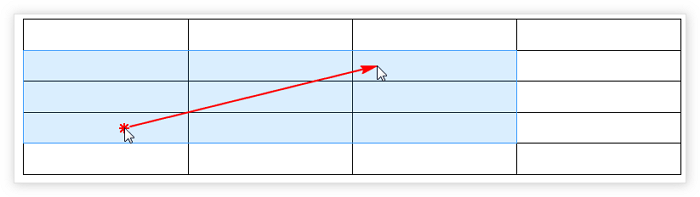
 and left-click.
and left-click.