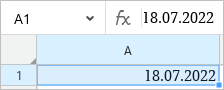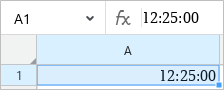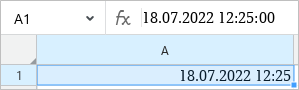Date, Time, and Date and Time
If you enter a number in the Date, Time or Date and Time format in a cell, the cell is automatically assigned the Date, Time or Date and Time format respectively.
|
|
|
A number formatted as Date |
A number formatted as Time |
A number formatted as |
Using formats in calculations
The original number corresponds to all data in the Date and Time formats. Its starting point for all dates is December 30, 1899, whose original number is 0. For example, the original number for the date of January 1, 1900 is 2. The original number for data in the Date format will always be integer. To see this number, change the cell format to General or Number. The original number for data in the Time format will always be a number from the 0.0 to 0.999988426 range. To see this number, change the cell format to Number. The original numbers are required in calculations. Otherwise cells with dates would be considered as text cells and could not act as arguments in formulas and functions. |
Change the date and/or time display format
To change the date and/or time display format, follow the steps below: 1. Select the desired cell or range of cells. 2. Open the Number Format window, select the Date and Time format. 3. Select the desired data display format: •To display the date, select the format from the Date list. In the Time list, select None. •To display the time, in the Date list, select None. In the Time list, select the format you want to apply. •To display date and time, select the formats you want to use both in the Date and Time lists. |