Collapse or expand the elements of pivot table
You can change the level of detail in the pivot table by collapsing and expanding the content of grouped rows and columns. For example, in the table in the figure below, you can collapse rows grouped by region of sale or by product group.
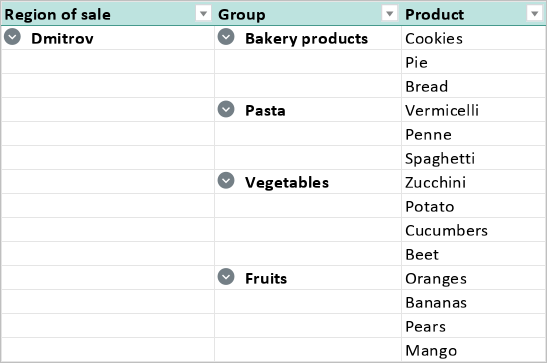
To collapse or expand all grouped rows or columns in the pivot table, follow these steps:
1.Open the context menu by right-clicking any cell in the pivot table and select Collapse or Expand.
2.In the sub-menu that opens, select the desired command.
To collapse or expand a single group of rows or columns in the pivot table, do one of the following:
•To collapse a single row/column group, click the  button to the left of its header, to expand it, click the
button to the left of its header, to expand it, click the  button.
button.
•Open the context menu by right-clicking the cell with the row/column group header and select Collapse or Expand.