Percentage
The Percentage format is used to display numbers as percentages. When applying the Percentage format, the entered number is multiplied by 100 and designated with a percent sign (%). The initial value is displayed in the Formula bar.
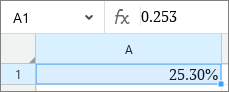
A number formatted as Percentage
To convert a cell into the Percentage format quickly, perform the following actions:
1.Select a cell or a range the format of which you want to change.
2.On the Toolbar, select the Number Format section and click ![]() Percentage.
Percentage.
The number of characters displayed in numbers after the decimal point can be reduced or increased. By default, two characters are displayed after the decimal point.
To do this, follow these steps:
1.Select the cell or range of cells that contain the required numbers.
2.Configure the display in one of the following ways:
•On the Toolbar, in the Number Format section, click ![]() Decrease Decimals or
Decrease Decimals or ![]() Increase Decimals.
Increase Decimals.
•Open the number format settings window, select the Percentage format and specify the required Decimal Places using the counter.
When the number of characters decreases, the last visible digit is automatically rounded depending on the character to be hidden. Rounding is performed according to standard rules.