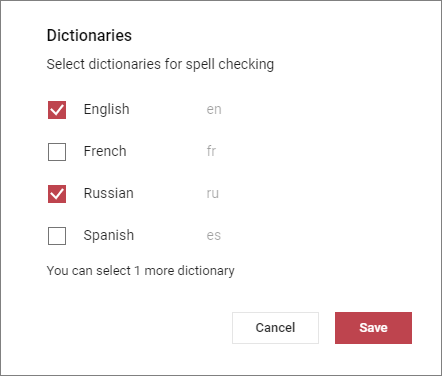Spellchecker
MyOffice Presentation checks spelling in English, French, Russian, and Spanish.
To enable or disable the spellchecker, in the Command menu, select Tools > Spelling and grammar > Show spelling errors.
Spelling errors found in the text are underlined with a red wavy line. The correct spelling options (if any) of the words with the error can be seen using the context menu, which is opened by right-clicking the word with the error.
Dictionaries
By default, MyOffice Presentation checks the spelling in Russian and English. To check the spelling in other languages, select the dictionaries in the language selection window. In the Command menu, click Tools > Spelling and grammar > Dictionaries. A list of available dictionaries will be displayed on your screen:
You can select at least one dictionary but no more than 3 dictionaries at the time. |
To enable or disable grammar checking, in the Command menu, select Tools > Spelling and grammar > Show grammar errors.
Please note that only Russian grammar checking is available in the current version of MyOffice Presentation. The grammar errors will be underlined with a blue wavy line.