Add contacts to a group
You can add contacts to the created group. To do this, do the following:
1.Go to the address book from which you want to add contacts to the group.
2.Select one or several contacts in the list of contacts by left-clicking their avatars.
3.Click  Add to group on the toolbar of the list of contacts. The Add to another group window will open.
Add to group on the toolbar of the list of contacts. The Add to another group window will open.
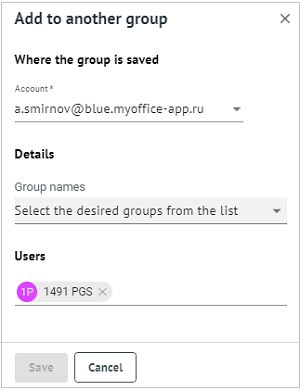
4.Select a location to save the group (account).
5.Select group names.
6.Check and, if necessary, correct the list of added participants.
7.Click Save.
When contacts are successfully added to the specified groups, a message informing about it will be displayed.
To add a contact opened in the Reading pane to a group, do the following:
1. Click the  More button on the toolbar in the Reading pane and select Add to group. The Add to another group window opens.
More button on the toolbar in the Reading pane and select Add to group. The Add to another group window opens.
2. Select a location to save the group (account).
3. Select group names.
4. Check and, if necessary, correct the list of added participants.
5. Click Save.
To add contacts from one group to contacts from another, do the following:
1.Go to the My groups section.
2.In the list of contacts, select the group whose contacts you want to add to another group. The information about the group will appear on the Reading pane.
3.Click More on the toolbar of the Reading pane and select the Add to group command.
More on the toolbar of the Reading pane and select the Add to group command.
4.In the window that opens, select the place to save the group (account), group names, and set the list of participants.
5.Click Save.
If the contacts of the selected group are successfully added to the specified groups, a message informing about this will be displayed.